
Canceling Prints
You can cancel printing from your computer or on the operation panel of the machine.
From a Computer
You can cancel printing from the printer icon displayed on the system tray on the desktop.
1
Double-click the printer icon.
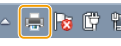

When the printer icon is not displayed
Open the printer folder (Displaying the Printer Folder), right-click the printer driver icon for this machine, and click [See what's printing] (or double-click the icon of the printer driver for this machine).
2
Select the document you want to cancel, and click [Document]  [Cancel].
[Cancel].
 [Cancel].
[Cancel].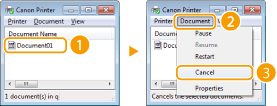
3
Click [Yes].
Printing of the selected document is canceled.
 |
Several pages may be output after you cancel printing. |
 |
Canceling from the Remote UIYou can cancel printing from the [Job Status] page on the Remote UI: Checking Current Status of Print Documents Canceling from an applicationOn some applications, a screen like shown below appears. You can cancel printing by clicking [Cancel]. 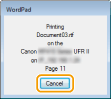 |
From the Operation Panel
Cancel printing using  or <Status Monitor>.
or <Status Monitor>.
 or <Status Monitor>.
or <Status Monitor>.Press  to Cancel
to Cancel
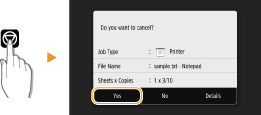
If the Screen Displays a List of Documents When  is Pressed
is Pressed
Select the document you want to cancel, and select <Cancel>  <Yes>.
<Yes>.
 <Yes>.
<Yes>.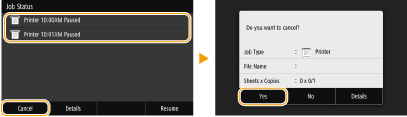
Check the Print Job Status Before Canceling
<Status Monitor>  <Copy/Print Job>
<Copy/Print Job>  Select the document in the <Copy/Print Job Status> tab
Select the document in the <Copy/Print Job Status> tab  <Cancel>
<Cancel>  <Yes>
<Yes>
 <Copy/Print Job>
<Copy/Print Job>  Select the document in the <Copy/Print Job Status> tab
Select the document in the <Copy/Print Job Status> tab  <Cancel>
<Cancel>  <Yes>
<Yes> |
Several pages may be output after you cancel printing. |