
Replacing the Toner Cartridge
0YAS-0H7
When toner starts running low or has run out, a message is displayed prompting you to prepare a new toner cartridge or perform toner cartridge replacement. Prepare a new toner cartridge or perform toner cartridge replacement according to the displayed message.
 |
For information on the product numbers for toner cartridges, see Replacement Parts. You can check the current amount of toner remaining. Checking the Toner Level |
When the Message Is Displayed
When there is only a small amount of toner remaining inside the machine, the message <Toner low. (Rplct. not yet needed.)> is displayed. You do not necessarily need to replace the toner cartridge soon but prepare a new toner cartridge so that you can replace it when needed.
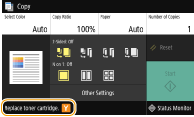
 |
When this message is displayedWhen copying or printing, you can continue printing the original. If a message is displayed for the black toner cartridge when the machine is receiving a fax or automatic report output is set, received faxes and reports will be stored in memory so that they do not appear faded after they are printed. This message may not be displayed depending on your contract. |
When the Instruction Screen Is Displayed
The toner in the toner cartridge and the machine has run out, and printing cannot be performed. Follow the instructions on the screen to replace the toner cartridge.Procedure for Replacing the Toner Cartridge
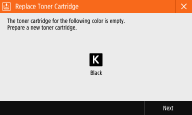
Procedure for Replacing the Toner Cartridge
When replacing the toner cartridge, the procedure is also displayed on the screen. Check the information displayed on the screen in addition to the following procedure.
 |
When replacing multiple toner cartridges at the same time, replace them in the following order: black, yellow, magenta, and cyan. |
1
Select <Next>.
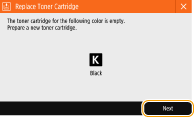
2
Open the front cover of the main unit.

3
Pull out the toner cartridge.
Pull out the toner cartridge of the color displayed in the screen.


Make sure to avoid applying shocks to the toner cartridge by hitting it against something, etc. Doing so may cause the toner to leak.
4
Remove the new toner cartridge from its box.

5
With the white part of the new toner cartridge facing up, shake the toner cartridge up and down approximately 10 times.
Shaking the toner cartridge evens out the toner inside.


Do not have the white part of the toner cartridge face down. Doing so may prevent the toner from being supplied properly.
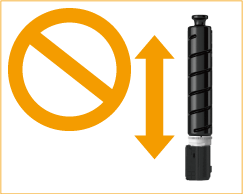
6
Install the new toner cartridge.
Before installing the toner cartridge, confirm that the color of the toner cartridge and the color indicated on the slot of the main unit are the same.
Holding the toner cartridge with the flat surface of its tip facing down, slide the cartridge into the main unit as far as it will go.

7
Close the front cover of the main unit.
The message <Checking the toner> is displayed. The procedure is complete when this message disappears.
 |
If printing was interrupted because toner ran out, it will automatically resume when you replace the toner cartridge. Even if cyan, magenta, or yellow toner runs out, you can continue to print in black-and-white as long as black toner remains, but the printing quality will drop. If you want to continue printing in black-and-white, do not replace the toner cartridge until printing is complete. If the color and density of printing differ after replacing the toner cartridge, perform adjustment. |