Problems with Printing Results
The printed image is displaced or skewed.
 Are the paper guides misaligned?
Are the paper guides misaligned?
Match the paper guides with the paper loaded in the paper source.
Images are uneven or faint.
 Is the paper damp?
Is the paper damp?
Replace the paper with paper that is not damp.
 Are the gradation and density set appropriately?
Are the gradation and density set appropriately?
Perform gradation adjustment.
Adjusting Gradation
Adjusting Gradation
 wire is dirty. (C7700 Series only)
wire is dirty. (C7700 Series only)
Press  (Settings/Registration)
(Settings/Registration)  <Adjustment/Maintenance>
<Adjustment/Maintenance>  <Maintenance>
<Maintenance>  <Clean Wire> to clean the wire.
<Clean Wire> to clean the wire.
 (Settings/Registration)
(Settings/Registration)  <Adjustment/Maintenance>
<Adjustment/Maintenance>  <Maintenance>
<Maintenance>  <Clean Wire> to clean the wire.
<Clean Wire> to clean the wire.Printouts appear dirty or smudged. (C7700 Series only)
 wire is dirty.
wire is dirty.
Press  (Settings/Registration)
(Settings/Registration)  <Adjustment/Maintenance>
<Adjustment/Maintenance>  <Maintenance>
<Maintenance>  <Clean Wire> to clean the wire.
<Clean Wire> to clean the wire.
 (Settings/Registration)
(Settings/Registration)  <Adjustment/Maintenance>
<Adjustment/Maintenance>  <Maintenance>
<Maintenance>  <Clean Wire> to clean the wire.
<Clean Wire> to clean the wire. The Pressure Roller for Fixing is dirty.
The Pressure Roller for Fixing is dirty.
Press  (Settings/Registration)
(Settings/Registration)  <Adjustment/Maintenance>
<Adjustment/Maintenance>  <Maintenance>
<Maintenance>  <Clean Pressure Roller for Fixing> to clean the Pressure Roller for Fixing.
<Clean Pressure Roller for Fixing> to clean the Pressure Roller for Fixing.
 (Settings/Registration)
(Settings/Registration)  <Adjustment/Maintenance>
<Adjustment/Maintenance>  <Maintenance>
<Maintenance>  <Clean Pressure Roller for Fixing> to clean the Pressure Roller for Fixing.
<Clean Pressure Roller for Fixing> to clean the Pressure Roller for Fixing.Black streaks appear.
 Is the document feed scanning area dirty?
Is the document feed scanning area dirty?
Clean the document feed scanning area.
Cleaning the Feeder
Cleaning the Feeder
White streaks appear. (C5700 Series / C3700 Series only)
 The dust-proof glass may be dirty.
The dust-proof glass may be dirty.
Clean the dust-proof glass.
Regular Cleaning
Regular Cleaning
 Is the document feed scanning area dirty?
Is the document feed scanning area dirty?
Clean the document feed scanning area.
Cleaning the Feeder
Cleaning the Feeder
Bleedthrough occurs.
 Is the density of backgrounds set appropriately?
Is the density of backgrounds set appropriately?
C7700 Series / C5700 Series only
By specifying the type of original, you can prevent the reverse side of an original from being copied.
Selecting the Type of Original for Copying
Selecting the Type of Original for Copying
C3700 Series only
If bleed-through is observed with the print result, adjusting the density of background can improve the problem, giving a fine print.
Basic Copy Operations
Basic Operations for Sending Faxes
Adjusting Density
Basic Copy Operations
Basic Operations for Sending Faxes
Adjusting Density
Images are not printed on the intended side of the paper.
 Is the orientation of the loaded paper correct?
Is the orientation of the loaded paper correct?
Check the orientation and side of the paper that is facing up. Load the paper again if it is incorrectly orientated.
Loading Paper
Loading Paper
Images are not printed in the intended size.
 Do the original size and size of the paper that is loaded match?
Do the original size and size of the paper that is loaded match?
Replace the paper that is loaded with paper of the size you want to print on.
Match [Output Size] in the printer driver with the size of paper to print on.
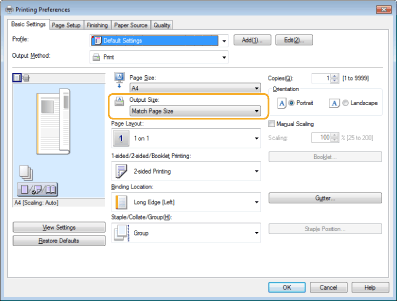
The orientation does not match on both sides of the paper when using two-sided printing.
 Are the settings for two-sided printing correct?
Are the settings for two-sided printing correct?
Follow the procedure below to check the print settings.
1 | Select the orientation of the original on the print settings screen of the application. |
2 | On the [Basic Settings] screen of the driver, set [Orientation] to the same orientation you set in step 1. 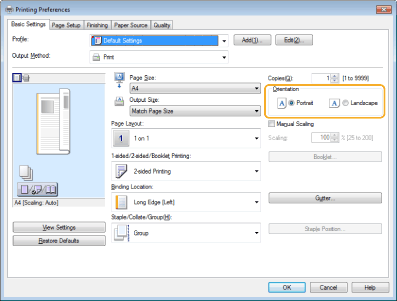 |
3 | While checking the print preview, set [Page Layout]  [Page Order] [Page Order]  [1-sided/2-sided/Booklet Printing] [1-sided/2-sided/Booklet Printing]  [Binding Location]. [Binding Location]. |
 |
[Page Order] is displayed when [Page Layout] is set to [2 on 1] or higher. |