Reserving Jobs
You can reserve print jobs even while the machine is printing or waiting to process a job.
You can reserve printing in the following cases:
While the Machine Is Waiting
You can specify print settings while the machine is in the waiting state. This can be directly after you turn the machine ON, or after you clear a paper jam. Printing begins automatically when the machine is ready.
While the Machine Is Printing
You can specify print settings for a new job while the machine is printing. Printing begins after the current job is complete.
NOTE |
You can reserve printing while the machine is in the waiting state at the following times: Between the time that the machine is turned ON and when it is ready to print After you clear a paper jam Directly after you close a cover on the main unit or an optional unit, such as a finisher |
Flow of Reserved Printing
1.
Press  (Main Menu) → [Access Stored Files].
(Main Menu) → [Access Stored Files].
 (Main Menu) → [Access Stored Files].
(Main Menu) → [Access Stored Files].
If the pop-up screen that appears while the machine is printing or waiting to print is displayed, press [Close].
2.
Select the desired Mail Box → select the desired file → press [Print].
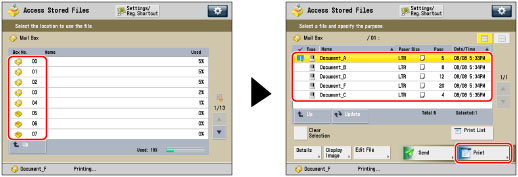
3.
Press [Start Printing].
If you want to change the print settings, specify the desired print settings → press [Start Printing].
If you reserve a print job while the machine is printing, printing begins as soon as the current job is complete. If you exceed the maximum number of jobs that can be reserved, follow the message that appears to perform the operation again.
NOTE |
You can specify up to six jobs to be reserved, including the current job. If you select seven or more files to print at one time, the confirmation screen appears. Interrupt print jobs are not included in this count. You can set different print modes and paper sources for each reserved job. For more information on paper types, see "Available Paper Stock." You cannot reserve a print job if the memory of the machine becomes full. |