Setting/Removing the Hard Disk Holder
This section describes how to set/remove the hard disk holder of the Removable HDD Kit.
IMPORTANT |
Do not set/remove the hard disk holder when the machine is performing operations. Doing so may cause damage to the hard disk. To set/remove the hard disk holder, first eliminate the static from your body. Also, do not touch the connector. A hard disk is fragile equipment. Note that Canon will not be liable for any damages resulting from the loss of data on the hard disk drive. |
Setting the Hard Disk Holder
1.
Press  (Energy Saver) on the control panel and then press [Shutdown] to turn OFF the power of the machine.
(Energy Saver) on the control panel and then press [Shutdown] to turn OFF the power of the machine.
 (Energy Saver) on the control panel and then press [Shutdown] to turn OFF the power of the machine.
(Energy Saver) on the control panel and then press [Shutdown] to turn OFF the power of the machine.2.
Open the cover on the left side of the top of the marking engine and check that the PWR indicator is not lit
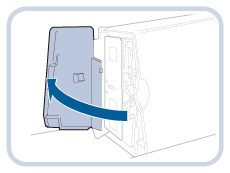
IMPORTANT |
Always check that the PWR indicator is not lit before performing the following operation. It may take a while until the power actually turns OFF after performing the power off operation. You can perform the following operation if the PWR indicator is not lit, even though the power is not turned OFF. |
3.
Open the front cover of the Removable HDD Kit.
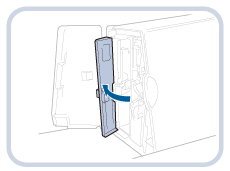
NOTE |
If the front cover is locked, unlock the front cover. |
4.
Hold the handle on the hard disk holder and push the holder in as far as possible paying attention to the direction.

5.
Close the front cover.
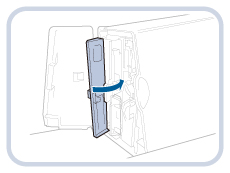
 CAUTION CAUTION |
When closing the front cover, be careful not to get your fingers caught, as this may result in personal injury. |
6.
Lock the hard disk holder to the machine.
IMPORTANT |
Make sure to lock the hard disk holder to the machine to prevent theft. |
7.
Close the cover on the left side of the marking engine.
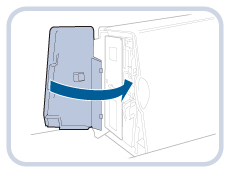
 CAUTION CAUTION |
Be careful not to get your fingers caught when closing the cover on the side of the marking engine. |
Removing the Hard Disk Holder
1.
Press  (Energy Saver) on the control panel and then press [Shutdown] to turn OFF the power of the machine.
(Energy Saver) on the control panel and then press [Shutdown] to turn OFF the power of the machine.
 (Energy Saver) on the control panel and then press [Shutdown] to turn OFF the power of the machine.
(Energy Saver) on the control panel and then press [Shutdown] to turn OFF the power of the machine.2.
Open the cover on the left side of the top of the marking engine and check that the PWR indicator is not lit
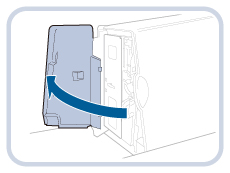
IMPORTANT |
Always check that the PWR indicator is not lit before performing the following operation. It may take a while until the power actually turns OFF after performing the power off operation. You can perform the following operation if the PWR indicator is not lit, even though the power is not turned OFF. |
3.
Open the front cover of the Removable HDD Kit.
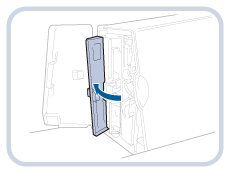
NOTE |
If the front cover is locked, unlock the front cover. |
4.
Hold the handle on the hard disk holder and remove the holder.
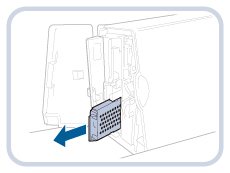
IMPORTANT |
Do not store the hard disk holder in the upright position, as doing so may damage the holder. Store the hard disk holder with the circuit board of the HDD on the bottom.  |
5.
Close the front cover.
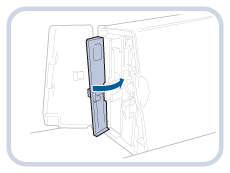
 CAUTION CAUTION |
When closing the front cover, be careful not to get your fingers caught, as this may result in personal injury. |
6.
Lock the hard disk holder to the machine.
IMPORTANT |
Make sure to lock the hard disk holder to the machine to prevent theft. |
7.
Close the cover on the left side of the marking engine.
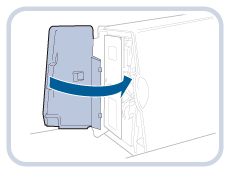
 CAUTION CAUTION |
Be careful not to get your fingers caught when closing the cover on the side of the marking engine. |
NOTE |
A lock is not included with this machine. Purchase a lock that is commercially available for security reasons. Note that Canon will not be liable for any damages resulting from the hard disk drive being stolen. To copy the data onto another hard disk when the HDD Data Encryption & Mirroring Kit is used with the Removable HDD Kit and one of the hard disks fails, the message <The hard disk needs to be replaced. (Call service rep.)> appears on the touch panel display. |