Document Insertion Unit-P
You can use the paper loaded in the "Document Insertion Unit-P" as a cover, sheet insertion, or job separator. If the "Document Insertion Unit-P" is installed in the "Staple Finisher-AC" or "Booklet Finisher-AC," you can use paper different to the main document pages for a cover or sheet insertion. For how to load paper, see Loading Paper into the Document Insertion Unit-P
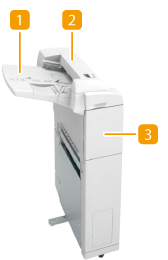
 Paper feeding tray
Paper feeding tray
You can load paper you want to use as a cover, sheet insertion, or job separator, etc.
 Top cover
Top cover
Open to remove jammed paper. Paper Jams in the Document Insertion Unit-P
 Front cover
Front cover
Open to remove jammed paper. Paper Jams in the Document Insertion Unit-P
Loading Paper into the Document Insertion Unit-P
NOTE |
For information on the paper sizes that can be loaded into the Document Insertion Unit-P, see Available Paper. |
1
Adjust the slide guides to fit the paper size.
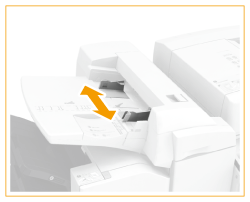
2
Prepare the paper to load.
Fan the paper stack well, and tap it on a flat surface to align the edges.
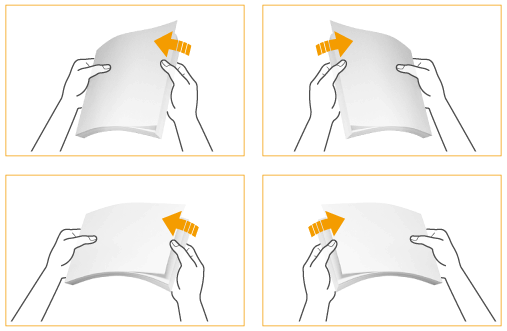
3
Load the paper stack face up.
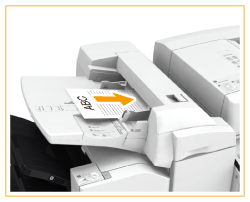

When you load tab paper, load it in reverse tab order and face down with the tabs on the opposite side of the feeding direction.
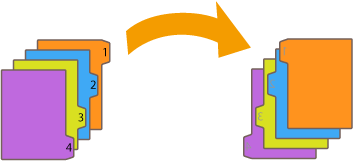
4
Select the paper size, and press <Next>.
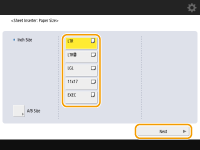
Select the same paper size that is loaded in the Document Insertion Unit-P.
5
Select the paper type, and press <OK>.
IMPORTANT |
When printing on special types of paper, such as heavy paper, be sure to correctly set the paper type. If the type of paper is not set correctly, it could adversely affect the quality of the image. Moreover, the fixing unit may become dirty and require a service repair, or the paper could jam. |
NOTE |
Only load paper for use as a cover. You cannot make copies or prints on paper that is loaded in the Document Insertion Unit-P. |