Sending Different Size Originals Together (Different Size Originals)
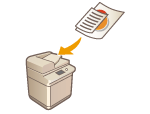 | You can place different size originals in the feeder and scan them at the same time. This eliminates the need to place originals separately. |
 |
The combination of original sizes that you can scan is limited. Scanning with an improper combination may cause damage to the originals or paper jams. Hardware Specifications Do not place the originals together that are of different weights or paper types. Doing so may cause damage to the originals or paper jams. |
1
Place the originals in the feeder Placing Documents
To place the originals with the same width, align the top and bottom edges of the originals with the edges of the feeder as shown in the figure below. To place the originals with different widths, align the top edges of all of the originals with the back edge of the feeder.
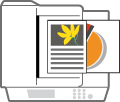 | 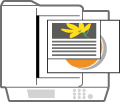 | |||
For originals with the same widths | For originals with different widths |
2
Press <Fax>. <Home> Screen
3
Specify the destination on the Fax Basic Features screen. Fax Basic Features Screen
4
Specify the scan settings as necessary. Basic Operations for Sending Faxes
5
Press <Options>  <Different Size Originals>.
<Different Size Originals>.
 <Different Size Originals>.
<Different Size Originals>.6
Select <Same Width> or <Different Width> and press <OK>.
Select <Same Width> if you are placing the originals with the same width, or <Different Width> if you are placing the originals with different widths.
7
Press <Close>.
8
Press  (Start).
(Start).
 (Start).
(Start).Originals are scanned and sending starts.
 |
When the originals with different widths are scanned together, the images of the smaller size originals may be slanted because the originals cannot be fixed with the slide guides. If you set the Different Size Originals mode, the scanning speed may be slower than normal. |