
Setting Sounds
You can adjust the volume of sounds produced by the machine when sending/receiving a fax. In addition to setting sounds for faxes, you can specify whether or not confirmation and warning sounds are produced.
 |
This setting works only for Line 1 (the standard line). Use this setting with Line 1 (the standard line). |
Adjusting the Volume for Sending/Receiving Faxes
You can adjust the volume of the communication sounds during fax transmission and the sound produced for the fax sending/receiving result. You can also set whether to sound a tone indicating the result of Fax Memory Lock sending/receiving.
1
Press <Volume Settings>. <Home> Screen
2
Adjust the volume or specify the setting, and press <OK>.
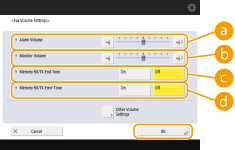
 <Alarm Volume>
<Alarm Volume>Adjust the volume of the tone that sounds when the sending or receiving faxes is complete (except when printing received faxes) and the volume of the tone that sounds when a fax is canceled or ends due to an error. To mute the sound, press  several times to set the volume to the far left.
several times to set the volume to the far left.
 several times to set the volume to the far left.
several times to set the volume to the far left. <Monitor Volume>
<Monitor Volume>Adjust the volume of the following tones. To mute the sound, press  several times to set the volume to the far left.
several times to set the volume to the far left.
 several times to set the volume to the far left.
several times to set the volume to the far left.The tone that sounds when sending faxes
The tone that sounds when printing of a received fax is complete, and the tone that sounds when a fax ends due to an error
 <Memory RX/TX End Tone>
<Memory RX/TX End Tone>Specify whether or not a sound is produced when Fax Memory Lock sending/receiving completes without an error. Saving Received Documents in the Machine (Memory Reception)
 <Memory RX/TX Error Tone>
<Memory RX/TX Error Tone>Specify whether or not a sound is produced when Fax Memory Lock sending/receiving completes with an error. Saving Received Documents in the Machine (Memory Reception)
Setting the Confirmation Sound and Warning Sound
The machine produces sounds in a variety of situations, such as when control panel keys or touch panel buttons are pressed, or when a malfunction occurs. You can specify whether or not set each sound individually.
1
Press <Volume Settings>. <Home> Screen
If your machine does not have a fax function, proceed to Step 3.
2
Press <Other Volume Settings>.
3
Set each confirmation sound/warning sound and press <Close>.
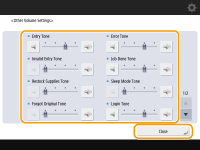
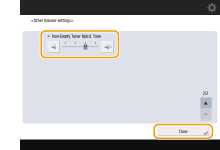
Setting Items | Description |
<Entry Tone> | Sound produced each time a key on the control panel or a button on the touch panel display is pressed |
<Invalid Entry Tone> | Sound produced when an invalid key/button operation is performed, or when you enter a number outside the valid setting range |
<Restock Supplies Tone> | Sound produced when the amount of toner is low |
<Forgot Original Tone> | Sound produced if original is remained on the platen glass after operation is finished |
<Error Tone> | Sound produced when a malfunction such as paper jam or operational error occurs |
<Job Done Tone> | Sound produced when an operation such as copying or scanning is complete |
<Sleep Mode Tone>*1 | Sound produced when the machine enters sleep mode, or when the machine is turned OFF if you set <Quick Startup Settings for Main Power> to <On>. (Depending on the situations, the machine does not startup quickly and the tone does not sound.) |
<Login Tone> | Sound produced when login is successful |
<Non-Empty Toner Rplcd. Tone>*2 | Sound produced when a non-empty toner cartridge is removed |
*1 May appear as <Energy Saver/Sleep Tone> on some models. *2 May not appear on some models. |
4
Press <OK>.