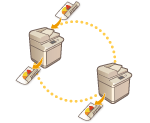
Copying with Two Canon Multifunction Printers (Cascade Copy) (8700 Series / 6700 Series / 4700 Series Only)
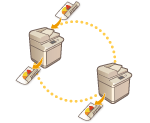 | You can reduce copying time using this function when you copy in large quantities. After scanning all of the originals with the machine, the machine and another Canon multifunction printer* can divide the number of copies and copy simultaneously. This feature is convenient when you want to copy a large amount of material urgently. * Only machines of the same model |
Registering Other Canon Multifunction Printers
To use Cascade Copy, you need to register another Canon multifunction printer in advance.
1
Press  (Settings/Registration)
(Settings/Registration)  <Function Settings>
<Function Settings>  <Copy>
<Copy>  <Register Remote Device for Cascade Copy>
<Register Remote Device for Cascade Copy>  <Register>.
<Register>.
 (Settings/Registration)
(Settings/Registration)  <Function Settings>
<Function Settings>  <Copy>
<Copy>  <Register Remote Device for Cascade Copy>
<Register Remote Device for Cascade Copy>  <Register>.
<Register>.2
Enter the IP addresses of the Canon multifunction printer to register using the numeric keys.
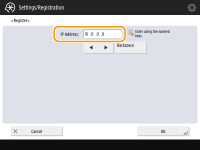
Press  to move the cursor to the left. Press
to move the cursor to the left. Press  to move the cursor to the right.
to move the cursor to the right.
 to move the cursor to the left. Press
to move the cursor to the left. Press  to move the cursor to the right.
to move the cursor to the right.If you press <Backspace>, the number to the left of the cursor is deleted.
3
Press <OK>.
The machine for Cascade Copy is registered and displayed in the list.
4
Press <Close>.
 |
To confirm the information of the registered Canon multifunction printers, select the machine from the list of step 3 and press <Details>. To delete a registered Canon multifunction printer, select the machine from the list and press <Delete>  <Yes>. <Yes>.Maximum number of devices that can be registered as a remote device: 7 To directly connect the machine and cascade copy printer using a crossover patch cord, you must specify the following settings for <Ethernet Driver Settings>. <Ethernet Driver Settings> <Auto Detect>: <On> <Communication Mode>: <Full Duplex> <Ethernet Type>: <100BASE-TX> |
Copying with Two Machines Simultaneously
You can make copies using the machine and another Canon multifunction printer simultaneously. By using Cascade Copy, the numbers of copies are divided. For example, when making 50 copies, this machine and the other Canon multifunction printer make 25 copies each.
1
Place the original. Placing Documents
2
Press <Copy>. <Home> Screen
3
Press <Options> on the Copy Basic Features screen. Copy Basic Features Screen
4
Press <Cascade Copy>.
5
Select another Canon multifunction printer from the list.
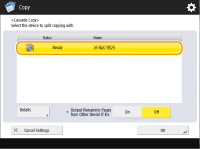

If you press <Details>, you can confirm the installation location and status of the machine selected.
6
Set the output method at when an error occurs.
When one machine cannot print due to an error, the other machine can print if you set <Output Remaining Pages from Other Device If Err.> to <On>.
7
Press <OK>  <Close>.
<Close>.
 <Close>.
<Close>.8
Press  (Start).
(Start).
 (Start).
(Start).Copying starts.
 |
The setting for <Output Remaining Pages from Other Device If Err.> is only valid when <Finishing> is set. Even if you set <Output Remaining Pages from Other Device If Err.> to <On>, the remaining prints will not be passed in the following cases: If the originals for cascade copy are being scanned If you are using <Front Cover> and <Insert Sheets> in combination when performing cascade copy If you are using <Different Size Originals>, Automatic Paper Selection, and <2-Sided> in combination when performing cascade copy If cascade copying is stopped on the imageRUNNER ADVANCE machine that the remaining prints were passed to If an error occurs on the imageRUNNER ADVANCE machine that the remaining prints were passed to If the cascade copy job is near completion If the scanning time of the originals for the cascade copy job is long If you are using the Copy Set Numbering mode in combination with the Cascade Copy mode If you set <Output Remaining Pages from Other Device If Err.> to <On>, printing is not performed by the imageRUNNER ADVANCE machine in which the error occurred, even after the machine is restored. Set the paper to use for cascade copying in the same paper source. You cannot reserve a cascade copy job while a cascade copy job is being performed. For the Cascade Copy mode, the specified number of copies are split in half between the machine and the cascade copy printer. If an odd number of copies is set, the machine prints one more copy than the cascade copy printer. If you want to cancel cascade copying, cancel copying for both the machine and cascade copy printer. A cascade copy job can be canceled from the <Status Monitor> screen of the cascade copy printer. |