Specifying Paper Size and Type in the Paper Drawer
PMW-SPDR
1
Load the paper in the paper drawer. Basic Paper Loading Method
If <Confirm When Loading Paper in Paper Drawer> is set to <On>, the <Paper Settings> screen is displayed when the paper drawer is inserted into the machine. <Confirm When Loading Paper in Paper Drawer>
If <Confirm When Loading Paper in Paper Drawer> is set to <Off>, press 
 <Preferences>
<Preferences> <Paper Settings>
<Paper Settings>  <Paper Settings> to display the <Paper Settings> screen.
<Paper Settings> to display the <Paper Settings> screen.

 <Preferences>
<Preferences> <Paper Settings>
<Paper Settings>  <Paper Settings> to display the <Paper Settings> screen.
<Paper Settings> to display the <Paper Settings> screen.2
Check the paper size that is displayed.
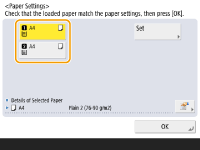
The paper sources are represented by the following icons, respectively. Note that the paper source indications differ depending on the options installed.

If the displayed paper size is different from the loaded paper size, the paper may not be loaded properly. Load the paper again.
3
If the displayed paper size/type is different from the loaded paper size/type, <Set>.
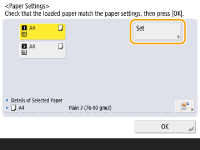
4
Select the paper size and press <Next>.
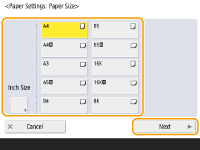
5
Select the paper type and press <OK>.
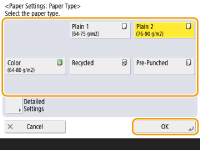

If the paper type loaded is not displayed, press <Detailed Settings> to select from a list.
If the paper type of the paper that you have loaded is not listed on the detailed setting screen, you can register it in the paper type list. Paper Type Management Settings
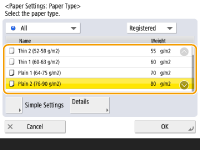
6
Press <OK>.