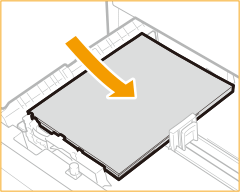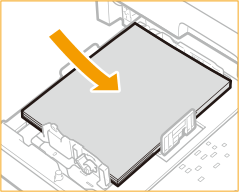Basic Paper Loading Method
PMW-BPLM
This section describes the general method for loading paper such as plain or recycled paper. Load frequently used paper types or sizes in the paper drawer. When temporarily using paper that is not loaded in the paper drawer, load it in the multi-purpose tray.
 |
For the optional Cassette Feeding Module-AK follow the procedure of paper drawer to load paper. If there are instructions on the paper package about which side of the paper to load, follow those instructions. Paper may overlap when it is fed or a paper jam may occur, depending on the cut surface of the paper. Changing the paper orientation and loading it again may reduce the effect of the cut surface. If paper runs out and printing is stopped, load a new paper stack. Printing restarts after the new paper stack is loaded. |
Loading Paper in the Paper Drawer
1
Hold the handle of the paper drawer and pull it out until it stops.
Paper drawer 1 | Paper drawer 2 |
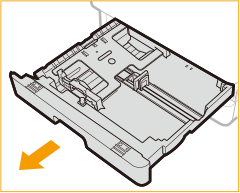 | 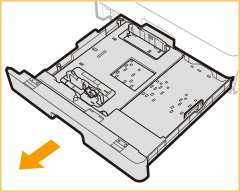 |
2
Push down the metal plate to lock it.
Paper drawer 1 | Paper drawer 2 |
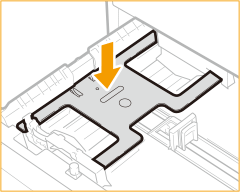 | 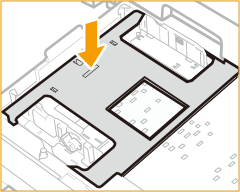 |
3
Adjust the position of the paper guides.
When loading paper in the paper drawer 1
1 | While squeezing the top part of the right guide, slide it to align with the size indicator for the paper to be loaded. 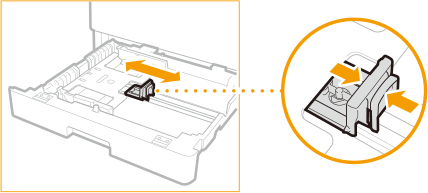 |
2 | While squeezing the top part of the front guide, slide it to align with the size indicator for the paper to be loaded. 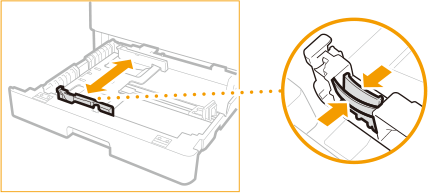 |
When loading paper in the paper drawer 2
1 | Detach the right guide and reattach it to the slots aligned with the mark indicating the desired paper size. 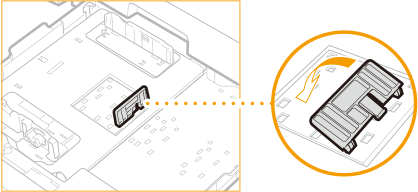 |
2 | Lift up the lock lever (  ) on the front guide, and slide it backwards or forwards to align it with the groove marked with the desired paper size. ) on the front guide, and slide it backwards or forwards to align it with the groove marked with the desired paper size.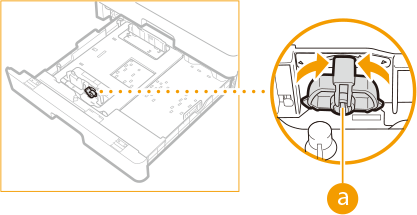 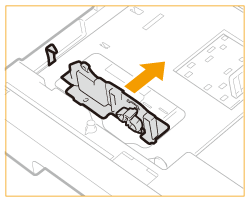 |
3 | Lower the lock lever to lock the front guide into place. 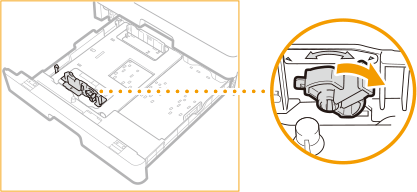 |

Paper size indicators
The abbreviations on the paper size indicators in the paper drawer indicate paper sizes as follows:
LGL: Legal
LTR: Letter
STMT: Statement
4
Prepare paper.
Fan the paper stack well, and tap it on a flat surface to align the edges.
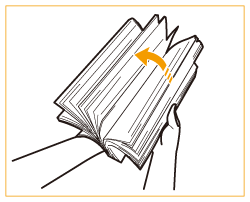

Fan all four sides of the paper stack well.
Make sure that there is enough air between them.
5
Load the paper.
 | Make sure that the paper size setting of the paper drawer matches the size of the paper to load in the paper drawer. | |||
 | Load the paper stack with the print side face up, and against the right guide of the paper drawer.
|

Do not exceed the load limit line when loading paper
Make sure that the paper stack does not exceed the load limit line ( ). Loading too much paper can cause paper jams.
). Loading too much paper can cause paper jams.
 ). Loading too much paper can cause paper jams.
). Loading too much paper can cause paper jams.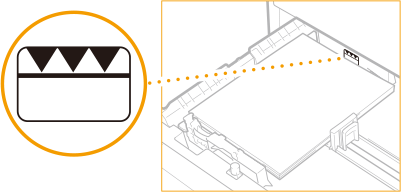

If you use paper with a logo mark, pay attention to the orientation when loading it in the paper source. Loading Preprinted Paper
When placing envelopes, pay attention to the orientation and the preparations before placing envelopes. Loading Envelopes
For information on paper that can be loaded, see Available Paper.
6
Gently insert the paper drawer into the machine.

When you insert the paper drawer with <Confirm When Loading Paper in Paper Drawer> set to <On>, a confirmation screen is displayed.
»

When changing the paper size or type
If you load a different size or type of paper into the machine, make sure to change the settings. If you do not change the settings, the machine cannot print properly.
Loading Paper in the Multi-Purpose Tray
1
Open the multi-purpose tray.
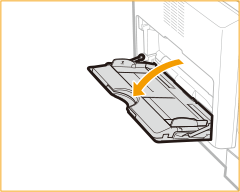
Pull out the auxiliary tray ( ), and extend the tray extension (
), and extend the tray extension ( ) when loading large-sized paper.
) when loading large-sized paper.
 ), and extend the tray extension (
), and extend the tray extension ( ) when loading large-sized paper.
) when loading large-sized paper.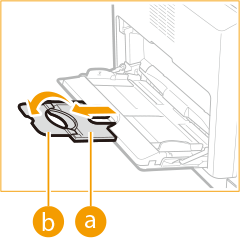
2
Adjust the slide guides ( ), to match the size of the paper.
), to match the size of the paper.
 ), to match the size of the paper.
), to match the size of the paper.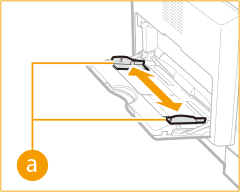
3
Prepare paper.
Fan the paper stack well, and tap it on a flat surface to align the edges.
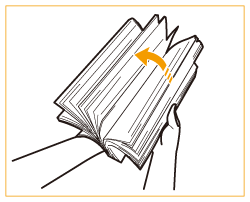

Fan all four sides of the paper stack well.
Make sure that there is enough air between them.
In particular, separate each sheet completely when using transparencies.
4
Insert the paper into the multi-purpose tray until the paper stops.
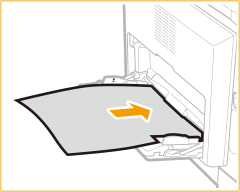
Load the paper with the print side face down.
The screen for specifying the paper size and type is displayed when the paper is fully inserted.

Do not exceed the load limit line when loading paper
Make sure that the paper stack does not exceed the load limit line. Loading too much paper can cause paper jams.
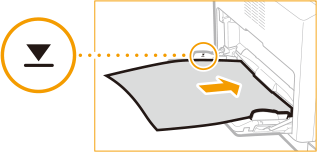

If you use envelopes or paper with a logo mark, pay attention to the orientation when loading them in the paper source.
Loading Envelopes
Loading Preprinted Paper
Loading Envelopes
Loading Preprinted Paper
The number of sheets that can be loaded at a time depends on the paper type. For details, see Main Unit.
»
TIPS |
Printing on the back side of printed paper (2nd Side of 2-Sided Page)You can print on the back side of printed paper. Flatten any curls on the printed paper and insert it into the multi-purpose tray, with the side to print face down (previously printed side face up). Then press <2nd Side of 2-Sided Page> on the screen for selecting the paper type. Use only the paper printed with this machine. Loading TransparenciesIf a multiple sheet feed or paper jam occurs, load each sheet separately. If you leave transparencies loaded in the multi-purpose tray, the sheets may stick together and cause a multiple sheet feed or a paper jam. When printing is complete, return the remaining transparencies to their original package for storage, avoiding locations subject to high temperatures and humidity. |