Managing Stored Files
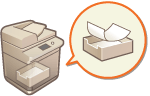 | You can use the Remote UI to print, send, or delete faxes and I-faxes that are temporarily stored in the Fax/I-Fax Inbox. |
Managing Documents Temporarily Stored in Memory RX Inbox
You can print or forward faxes and I-faxes that are temporarily stored in the Memory RX Inbox using Memory Lock.
1
Start the Remote UI. Starting the Remote UI
2
Click [Access Received/Stored Files] on the portal page. Remote UI Screen
3
Select [Memory RX Inbox] and click [Memory RX Inbox].
If the page for entering a PIN is displayed, enter the PIN and click [OK].
4
Select the document and perform the desired operation.
Click the [Type] icon to display detailed information about the document.
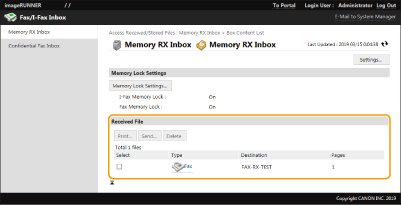
 Printing a document
Printing a document
1 | Select the check box for a document that you want to print, and click [Print...]. You can select multiple documents. |
2 | Click [Start Printing]. Documents are automatically deleted after they are printed. |
 Forwarding a document
Forwarding a document
1 | Select the check box for a document that you want to forward, and click [Send...]. You can select multiple documents. |
2 | Click [Select Destination], select the destination, and click [OK]. You can click [Move to Top], [Move Up], [Move Down], or [Move to Bottom] to change the order in which the files are forwarded. You can click [Settings...] in [Set Details] to change the send settings. You can also change detailed settings of the file in [File Settings]. Scanning If you select the check box for [Delete File After Sending], documents are automatically deleted after they are forwarded. |
3 | Click [OK]. |
 Deleting a file
Deleting a file
1 | Select the check box for the file that you want to delete. |
2 | Click [Delete]  [OK]. [OK]. |
 |
To check I-faxes that were divided when receivedClick [Divided Data RX Inbox] on the screen displayed in step 3 to display a list of I-faxes that were divided when received. Receiving I-Faxes To set a PIN for Memory RX InboxYou can change the PIN for the Memory RX Inbox by clicking [Settings...] on the screen displayed in step 4 and adding a check mark to [Set PIN]. To configure Memory Lock settingsYou can set whether to receive faxes and I-faxes in the Memory RX Inbox by clicking [Memory Lock Settings...] on the screen displayed in step 4. |
Managing Documents Temporarily Stored in Confidential Fax Inbox
You can print or delete faxes and I-faxes that are temporarily stored in the Confidential Fax Inbox.
1
Start the Remote UI. Starting the Remote UI
2
Click [Access Received/Stored Files] on the portal page. Remote UI Screen
3
Select [Confidential Fax Inbox] and click the number of the desired Confidential Fax Inbox.
If the page for entering a PIN is displayed, enter the PIN and click [OK].
You can also specify a Confidential Fax Inbox by entering its number in [Box Number (00-49)] and clicking [Open...].
4
Select the document and perform the desired operation.
Click the [Type] icon to display detailed information about the document.
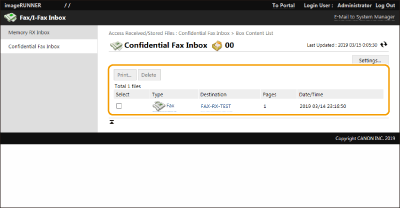
 Printing a document
Printing a document
1 | Select the check box for a document that you want to print, and click [Print...]. You can select multiple documents. |
2 | Click [Start Printing]. If you select the check box for [Delete File After Printing], documents are automatically deleted after they are printed. |
 Deleting a file
Deleting a file
1 | Select the check box for the file that you want to delete. |
2 | Click [Delete]  [OK]. [OK]. |
 |
To change the settings of a Confidential Fax InboxYou can change the name and PIN for the selected Confidential Fax Inbox by clicking [Settings...] on the screen displayed in step 4. |