
Replacing the Drum Unit
148Y-040
When the drum unit is nearing the end of its lifetime, a message prompting you to replace the drum unit is displayed at the bottom of the screen. Press the icon at the right bottom of the screen, and follow the on-screen instructions to replace the drum unit.
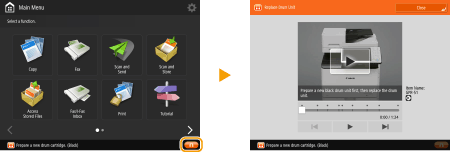
 |
Store drum units in a location away from light sources such as direct sunlight. Storing the drum unit in a room that is cold but rapidly heated, or has other rapid temperature changes, causes water droplets (condensation) to form inside it. Do not remove the orange-colored protective cover until you are instructed to do so in the following procedure. |
 |
For the model number of the drum unit, see Replacement Parts. The drum unit replacement message displayed at the bottom of the screen differs depending on your contract. Press <Close> when you are finished with drum unit replacement. 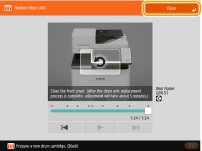 |
Procedure for Replacing the Drum Unit
1
Open the front cover of the main unit.

2
Remove the waste toner container and place it on a flat surface.
Hold the waste toner container on both sides and pull it out toward you.
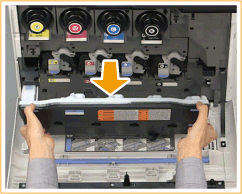

Do not tilt the waste toner container. Doing so may cause the toner in the container to spill.
3
Pull out the drum unit.
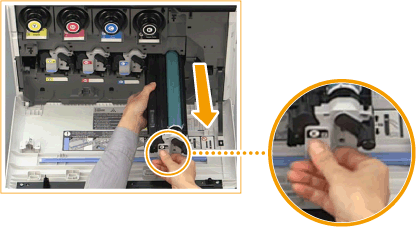

Do not tilt the drum unit. Doing so may cause the toner in the drum to spill.
4
Remove the new drum unit from its box.

5
Hold the drum unit horizontally with both hands, and shake it approximately 12 times as illustrated below.

6
Install the new drum unit.
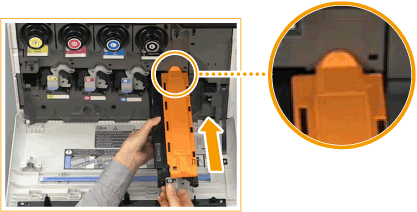
7
Remove the protective cover.
First push in the drum unit as far as it will go, then remove the orange-colored protective cover.
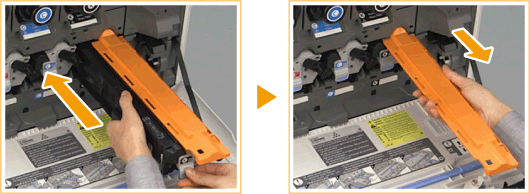
8
Return the waste toner container back into position.
Align the mark on the waste toner container with the matching mark around the inlet on the main unit side, and install the container.

9
Close the front cover.
 |
After the replacement is complete, put the used drum unit in the bag that contained the new drum unit, and store it until the local authorized Canon dealer comes to collect it. |