
<Print Settings>
Specify the Print Settings that are common to all the functions.
 |
For information on the items ("A", "B", "C", and "No") in the "Import All Function" column, see Import All Function. |
<Print Priority>
 (Settings/Registration)
(Settings/Registration)  <Function Settings>
<Function Settings>  <Common>
<Common>  <Print Settings>
<Print Settings>A job that has a higher set priority can be set to print after the job currently being processed is complete.
Item | Setting Description | DeviceAdmin | NetworkAdmin | Can be set in Remote UI | Device Information Delivery Available | Import All Function | Name of Item When Exporting with the Remote UI |
<Print Priority> | <Copy>: 1, 2, 3 | Yes | Yes | Yes | Yes | C | Settings/Registration Basic Information |
<Printer>: 1, 2, 3 | Yes | Yes | Yes | Yes | C | Settings/Registration Basic Information | |
<Access Stored File>, <Receive/Fax>, <Other>: 1, 2, 3 | Yes | Yes | Yes | Yes | C | Settings/Registration Basic Information |
 |
If the same printing priority has been specified for multiple functions, printing starts with the first processed print job. Priority printing does not take place until the current job is complete. However, if the current job is paused, the printing of another job may start, depending on its settings. |
<Text/Photo Priority When Recognized as B&W by ACS>
 (Settings/Registration)
(Settings/Registration)  <Function Settings>
<Function Settings>  <Common>
<Common>  <Print Settings>
<Print Settings>You can set the quality to use when an original is detected to be black-and-white with auto color selection.
Item | Setting Description | DeviceAdmin | NetworkAdmin | Can be set in Remote UI | Device Information Delivery Available | Import All Function | Name of Item When Exporting with the Remote UI |
<Text/Photo Priority When Recognized as B&W by ACS> | <Text Priority>, <Photo Priority> | Yes | Yes | Yes | Yes | B | Settings/Registration Basic Information |
 |
If you set <Text Priority> in this setting and your original is determined as black-and-white by the <Auto (Color/B&W)> mode in <Select Color>, the original is processed as if you selected <Text> as the original type setting, even if you select a mode other than <Text> for <Original Type> in <Copy>. |
<Conversion Color by Specific Color for Two Colors Print>
 (Settings/Registration)
(Settings/Registration)  <Function Settings>
<Function Settings>  <Common>
<Common>  <Print Settings>
<Print Settings>You can select the specified color to use when printing using the two-color mode, which prints in black and a specified color. The two-color mode can be set for copying or printing. This setting is reflected in both the two-color mode for printing and the two-color mode for copying.
All Chromatic Colors: When specifying the color to use for all chromatic colors other than black in the original (or image data).
Approximate Colors Only: When using the color for only the specified color (or approximate color) and using black for all other chromatic colors in the original (or image data).

When the two-color mode is specified for an original (or image data) including the following colors, the colors are replaced as indicated below.
Colors included in the original (or image data): Red, orange, blue, black
Red specified for the two-color mode
Original (or image data) 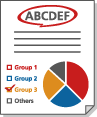 | "All Chromatic Colors" 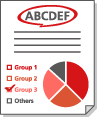 | "Approximate Colors Only" 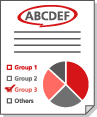 |
Red | Red | Red |
Orange | Red | Red |
Blue | Red | Black |
Black | Black | Black |
Item | Setting Description | DeviceAdmin | NetworkAdmin | Can be set in Remote UI | Device Information Delivery Available | Import All Function | Name of Item When Exporting with the Remote UI |
<Conversion Color by Specific Color for Two Colors Print> | <All Chromatic Colors>, <Approximate Colors Only> | Yes | Yes | Yes | No | C | Settings/Registration Basic Information |
<Output Report Default Settings>
 (Settings/Registration)
(Settings/Registration)  <Function Settings>
<Function Settings>  <Common>
<Common>  <Print Settings>
<Print Settings>Specify the default settings used when reports such as the TX Report and Communication Management Report are printed.
<Register Characters for Page Numbering/Watermark>
 (Settings/Registration)
(Settings/Registration)  <Function Settings>
<Function Settings>  <Common>
<Common>  <Print Settings>
<Print Settings>You can register/edit/delete user-defined text for <Page Numbering>/<Watermark>. It is useful if you always use the same text or watermark for <Watermark> in <Secure Watermark>, and <Page Numbering> and <Watermark> in the Copy/User Inbox function.
Item | Setting Description | DeviceAdmin | NetworkAdmin | Can be set in Remote UI | Device Information Delivery Available | Import All Function | Name of Item When Exporting with the Remote UI |
<Register Characters for Page Numbering/Watermark> | <Register>, <Edit>, <Delete> | Yes | Yes | Yes | Yes | C | Settings/Registration Basic Information |
 |
For information on <Watermark> in <Secure Watermark>, and <Page Numbering> and <Watermark>, see Attaching Numbers and Symbols to Copies and Embedding the "TOP SECRET" Text (Secure Watermark). You can register up to 30 user-defined text strings for watermarks and page numbers. |
<Copy Set Numbering Option Settings>
 (Settings/Registration)
(Settings/Registration)  <Function Settings>
<Function Settings>  <Common>
<Common>  <Print Settings>
<Print Settings>In addition to Copy Set Numbering, you can add User Name, Date, and Text on the printout.
Item | Setting Description | DeviceAdmin | NetworkAdmin | Can be set in Remote UI | Device Information Delivery Available | Import All Function | Name of Item When Exporting with the Remote UI |
<Copy Set Numbering Option Settings> | Select Option <Number Option>: <On>, <Off> | Yes | No | Yes | Yes | B | Settings/Registration Basic Information |
<ID/User Name>: <On>, <Off> <Date>: <On>, <Off> <Text>: <On>, <Off> | Yes | No | Yes | Yes | B | Settings/Registration Basic Information | |
Date Settings (<dd/mm/yyyy>, <yyyy/mm/dd>, <mm/dd/yyyy>, <yyyy.mm.dd>, <mm.dd.yyyy>, <dd.mm.yyyy>) | Yes | No | Yes | Yes | B | Settings/Registration Basic Information | |
Set Characters (<Enter>, Select from the registered characters) | Yes | No | Yes | Yes | B | Settings/Registration Basic Information | |
Alignment Settings (<Align Left>, <Align Center>, <Align Right>) | Yes | No | Yes | Yes | B | Settings/Registration Basic Information |
<Forced Print of Recognition Information>
 (Settings/Registration)
(Settings/Registration)  <Function Settings>
<Function Settings>  <Common>
<Common>  <Print Settings>
<Print Settings>You can force to print the user ID, date, IP address, or serial number of the machine on the printout. Printing User Information on Documents
Item | Setting Description | DeviceAdmin | NetworkAdmin | Can be set in Remote UI | Device Information Delivery Available | Import All Function | Name of Item When Exporting with the Remote UI |
<Forced Print of Recognition Information> | <On>, <Off> | Yes | No | Yes | No | B | Settings/Registration Basic Information |
<Target Function>: <Copy> (<On>, <Off>), <Printer> (<On>, <Off>), <Access Stored Files> (<On>, <Off>) | Yes | No | Yes | No | B | Settings/Registration Basic Information | |
<Position>: <Top Left>, <Top Right>, <Bottom Left>, <Bottom Right> | Yes | No | Yes | No | B | Settings/Registration Basic Information | |
<Set Details> | Yes | No | Yes | No | B | Settings/Registration Basic Information |
 |
IPv6 addresses cannot be printed. |
<Secure Watermark Settings>
 (Settings/Registration)
(Settings/Registration)  <Function Settings>
<Function Settings>  <Common>
<Common>  <Print Settings>
<Print Settings>Specify the settings for the Secure Watermark function.
<Quickly Exit Sleep Mode for Print Job>
 (Settings/Registration)
(Settings/Registration)  <Function Settings>
<Function Settings>  <Common>
<Common>  <Print Settings>
<Print Settings>If you perform LPD/RAW printing while the machine is in sleep mode, it may take some time to start printing. If this setting is set to <On>, this time can be reduced.
Item | Setting Description | DeviceAdmin | NetworkAdmin | Can be set in Remote UI | Device Information Delivery Available | Import All Function | Name of Item When Exporting with the Remote UI |
<Quickly Exit Sleep Mode for Print Job> | <On>, <Off> | Yes | No | Yes | No | C | Settings/Registration Basic Information |
<Auto Delete Suspended Jobs>
 (Settings/Registration)
(Settings/Registration)  <Function Settings>
<Function Settings>  <Common>
<Common>  <Print Settings>
<Print Settings>If this setting is set to <On> and a job is suspended due to a paper jam, etc., the machine automatically deletes the job after the specified time period.
Item | Setting Description | DeviceAdmin | NetworkAdmin | Can be set in Remote UI | Device Information Delivery Available | Import All Function | Name of Item When Exporting with the Remote UI |
<Auto Delete Suspended Jobs> | <On>, <Off> | No | No | Yes | No | C | Settings/Registration Basic Information |
0 to 5 to 999 min. | No | No | Yes | No | C | Settings/Registration Basic Information |
 |
To retain a suspended job without automatically deleting it, see <Suspended Job Timeout>. |