
High Capacity Cassette Feeding Unit-D
You can add a standard-capacity paper drawer and a high-capacity paper drawer. This enables having paper of different sizes loaded in these drawers, reducing the time and labor for paper replacement.
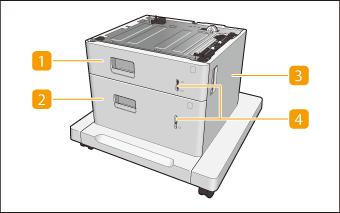
 Paper drawer
Paper drawer
Load paper. Loading Paper in the Paper Drawer
 High-capacity paper drawer
High-capacity paper drawer
Load paper. Loading Paper in the High-Capacity Paper Drawer
 Right cover
Right cover
Open this cover when clearing a paper jam inside the machine. Paper Jams in a Paper Source
 Paper level indicator
Paper level indicator
Indicates the remaining amount of paper. The mark moves downward as the remaining amount of paper decreases.
 |
The High Capacity Cassette Feeding Unit-D is designed to be installed alone on the machine. It cannot be installed in combination with any other paper source option |
Loading Paper in the High-Capacity Paper Drawer
 |
The high-capacity paper drawer can only receive paper of A4, LTR, or LGL size. |
1
Hold the handle of the paper drawer and pull it out until it stops.
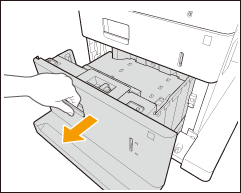
2
Adjust the position of the paper guides.
Align the paper size lever with the paper size indicators for the desired paper size.
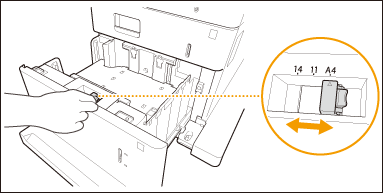

Paper size indicators
The numbers on the paper size indicators in the paper drawer represent the following paper sizes.
11: Letter
14: Legal
3
Prepare paper.
Fan the paper stack well, and tap it on a flat surface to align the edges.
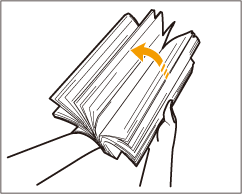

Fan all four sides of the paper stack well.
Make sure that there is enough air between each sheet of paper.
4
Load the paper.
 | Make sure that the paper size setting of the paper drawer matches the size of the paper to load in the paper drawer. |
 | Load the paper stack with the print side face up, and against the side wall of the paper drawer. 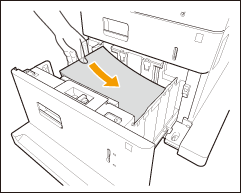 |

Do not exceed the load limit line when loading paper
Make sure that the paper stack does not exceed the load limit line ( ). Loading too much paper can cause paper jams.
). Loading too much paper can cause paper jams.
 ). Loading too much paper can cause paper jams.
). Loading too much paper can cause paper jams.
If you use paper with a logo mark, pay attention to the orientation when loading it in the paper source. Loading Preprinted Paper
For paper that can be loaded in each paper drawer, see Available Paper.
If there are instructions on the paper package about which side of the paper to load, follow those instructions.
Paper may overlap when it is fed or a paper jam may occur, depending on the cut surface of the paper. Changing the paper orientation and loading it again may reduce the effect of the cut surface.
If paper runs out and printing is stopped, load a new paper stack. Printing restarts after the new paper stack is loaded.
5
Gently insert the paper drawer into the machine.
 |
When changing the paper size and typeIf you load a different type of paper into the machine, make sure to change the settings. If you do not change the settings, the machine cannot print properly. Specifying Paper Size and Type in the Paper Drawer When changing the paper size, change the paper size label as necessary (Attaching the appropriate paper size label). Note that the paper size label may include paper sizes which are unavailable on the machine. |