
Switching the Displayed Language
You can change the language and keyboard layout displayed on the touch panel display. If you switch languages frequently, it is convenient to use the <Switch Language/Keyboard> button. Follow the procedure below to show this button on the touch panel display.
Switching the Displayed Language and Keyboard Layout
1
Press  (Settings/Registration).
(Settings/Registration).
 (Settings/Registration).
(Settings/Registration).2
Press <Preferences>  <Display Settings>
<Display Settings>  <Switch Language/Keyboard>.
<Switch Language/Keyboard>.
 <Display Settings>
<Display Settings>  <Switch Language/Keyboard>.
<Switch Language/Keyboard>.3
Select a language from the list and press <OK>.
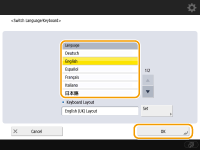

For some languages, the keyboard layout can be changed. After selecting the language, press <Set>, select the layout type, and press <OK>.
Showing the <Switch Language/Keyboard> Button on the Touch Panel Display
1
Press  (Settings/Registration).
(Settings/Registration).
 (Settings/Registration).
(Settings/Registration).2
Press <Preferences>  <Display Settings>
<Display Settings>  <Display Switch Language/Keyboard Button>.
<Display Switch Language/Keyboard Button>.
 <Display Settings>
<Display Settings>  <Display Switch Language/Keyboard Button>.
<Display Switch Language/Keyboard Button>.3
Press <On>  <OK>.
<OK>.
 <OK>.
<OK>.If you set it to <On>,  appears at the bottom of the touch panel display. You can switch the currently displayed language to another by pressing the <Switch Language/Keyboard> button, selecting the desired language from the list, and then press <OK>.
appears at the bottom of the touch panel display. You can switch the currently displayed language to another by pressing the <Switch Language/Keyboard> button, selecting the desired language from the list, and then press <OK>.
 |
You can change the displayed language for each login user. Customizing the Screen Display Appearance and the Operational Conditions |