
Paper Jams in the Main Unit
Check the paper jam location on the screen, and follow the procedure below to remove the paper. If the Inner Finisher is installed, see Clearing Paper Jams in When the Inner Finisher Is Attached.
 |
Confirm before handlingIf the optional paper deck is installed, pull it away from the machine. Close any covers that are open. |
1
Check whether paper is jammed in the multi-purpose tray.
If paper is jammed, gently pull it out in the direction of the arrow.
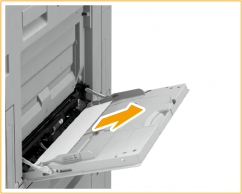
2
Open the right cover of the main unit.
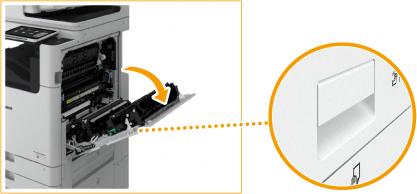
3
Check whether paper is jammed in the output unit.
If paper is jammed, gently pull it out in the direction of the arrow.

4
Check whether paper is jammed in the reversing unit.
If paper is jammed, gently pull it out in the direction of the arrow.

5
Check whether paper is jammed in the duplexing unit entrance.
If paper is jammed, gently pull it out in the direction of the arrow.
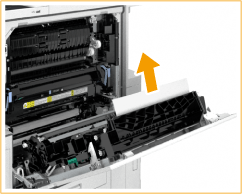
6
Check whether paper is jammed in the fixing unit.
 | Hold the green lever (  ) and open the fixing unit. ) and open the fixing unit.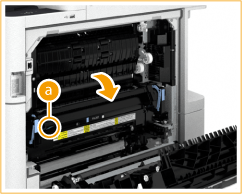 |
 | If paper is jammed, gently pull it out in the direction of the arrow.   If you cannot remove the paper, return the fixing unit to its original position, and gently pull out the paper from the bottom side.  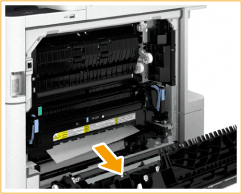 |
 | Return the fixing unit to its original position. |
7
Check whether paper is jammed in the duplexing unit.
 | Hold the green lever (  ) and open the duplexing unit. ) and open the duplexing unit.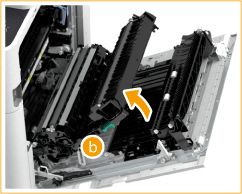 |
 | If paper is jammed, gently pull it out in the direction of the arrow. 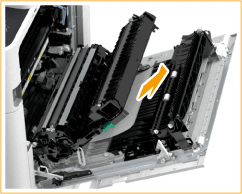  If you cannot remove the paper, return the duplexing unit to its original position, and gently pull out the paper in the direction of the arrow. 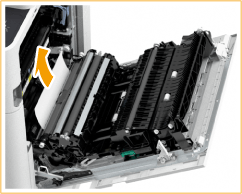 |
 | Return the duplexing unit to its original position. |
8
Check whether paper is jammed in the multi-purpose tray paper supply area.
If paper is jammed, gently pull it out in the direction of the arrow.

9
Check whether paper is jammed between the main unit and the right cover of the main unit.
If paper is jammed, gently pull it out in the direction of the arrow.


10
Gently close the right cover of the main unit until they click.
Continue following the instructions on the screen to proceed with the interrupted operation or continue clearing paper jams.
Clearing Paper Jams in When the Inner Finisher Is Attached
1
Open the right cover of the main unit.
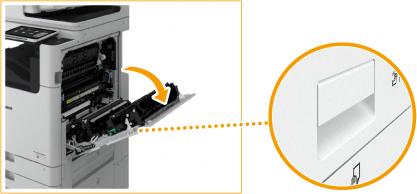
2
Check whether paper is jammed in the output unit.
If paper is jammed, gently pull it out in the direction of the arrow.

3
Open the left cover of the finisher.
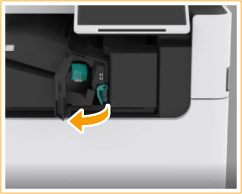
4
Hold the lever (  ), and slide the inner finisher to the left.
), and slide the inner finisher to the left.
 ), and slide the inner finisher to the left.
), and slide the inner finisher to the left.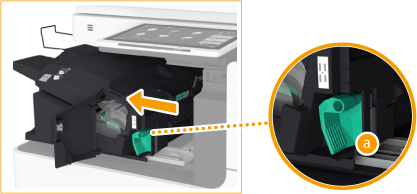
5
Check whether paper is jammed in the inner finisher.
1 | Lift up the guide at the entrance. 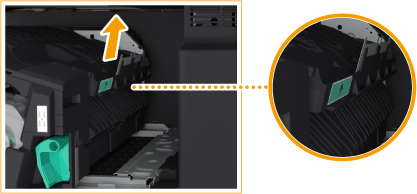 |
2 | If paper is jammed, gently pull it out in the direction of the arrow. 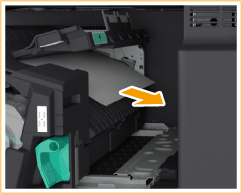 |
3 | Return the guide to its original position. |
 When the Puncher Unit is attached:
When the Puncher Unit is attached:
1 | Open the front cover of the puncher unit.  |
2 | Turn the green knob to feed the jammed paper to the outlet of the puncher unit.  |
3 | If paper comes out of the outlet of the puncher unit, gently pull the paper out in the direction of the arrow.  |
4 | Close the front cover of the puncher unit. |
6
Return the inner finisher to its original position.

7
Close the left cover of the finisher.
8
Gently close the right cover of the main unit until they click.
Continue following the instructions on the screen to proceed with the interrupted operation or continue clearing paper jams.