Adjusting the Image Position
You can adjust the printed image position, which is misaligned or distorted, by confirming test pages and specifying setting values.
Outputting a Test Page
Print a test page when adjusting the position of images.
1
Press <Change> for <Adjust Image Position>.
2
Press <Output Test Page>.
3
Enter the number of test pages to make  press <Next>.
press <Next>.
 press <Next>.
press <Next>.4
Select a paper source that contains a custom paper type  press <Start Printing>.
press <Start Printing>.
 press <Start Printing>.
press <Start Printing>.A test page is printed.

For information on paper that can be used as test pages, see Paper Available for 2-Sided Copying/2-Sided Printing.
Make sure that a sufficient supply of paper is loaded in the paper source before outputting the test pages.
Adjusting Lead Edge Alignment of the Image
This setting enables you to adjust the image position, by checking whether the register mark and the image at the leading edge toward the feeding direction are aligned on the test page.
1
Check the position of the lead edge image on the front side of the test page.
In the example below, adjustment is required because the center line of the register mark is 0.4 mm outside the edge of the test page. Follow the procedure described below to adjust the position of the lead edge image on the front side of the test page.
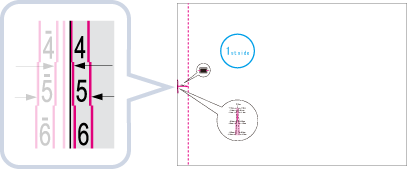

The test page with "1st side" printed on it is the front side.
2
In the <Adjust Image Position> screen, enter the value confirmed on the test page that aligns the center line of the register mark with the edge of the paper.
In case of the example described above, set 0.4 mm for <Front Side>. Enter the value using <-> and <+>.
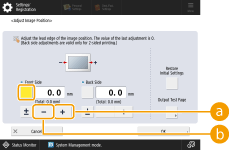
 <+>
<+>Press when the center line of the register mark is located outside the edge of the test page (the center line of the register mark is NOT printed). The image is shifted to the backwards as seen from the feeding direction of the paper, according to the entered value.
 <->
<->Press when the center line of the register mark is located inside of the edge of the test page. The image is shifted to the forwards as seen from the feeding direction of the paper, according to the entered value.
3
Turn over the test page  check the lead edge image on the back side of the test page.
check the lead edge image on the back side of the test page.
 check the lead edge image on the back side of the test page.
check the lead edge image on the back side of the test page.4
Enter the value confirmed on the test page that aligns the center line of the register mark with the edge of the paper.
Enter the value using <-> and <+> in <Back Side>.
5
Perform the test page again, and check the image position  press <OK>.
press <OK>.
 press <OK>.
press <OK>.Repeat the correction again, if necessary.

When you open the <Adjust Image Position> screen again after you close that screen by pressing <OK>, the values on screen are returned to <0>. However, the adjusted value is still effective. If you repeat steps, read off the value of register marks from new test page and input the new value.

To restore the accumulated value, press <Restore Initial Settings>.
6
Press <OK>.