Copy Basic Features Screen
Pressing <Copy> (<Home> Screen) displays the Copy Basic Features screen.
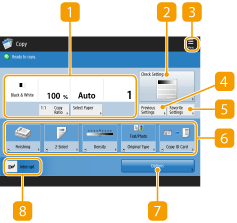 (Items shown on the screen may differ depending on your model and options.) |
 Current setting status and setting buttons
Current setting status and setting buttons
Displays setting status such as the copy ratio, paper size, and number of copies. Make sure to confirm the settings in order to copy properly. To change the settings, press the button under the display section. Basic Copy Operations
If you press <1:1>, you can make copies the same size as your original.
Depending on the number of copies and settings, <Copy Sample> is displayed to check the copy result by printing a sample copy. Checking the Copy Results
 <Check Settings>
<Check Settings>
You can check the settings in the list. You can also make changes to the settings. Basic Copy Operations
Press this icon to register the current settings in <Favorite Settings> of  or to change the buttons displayed in
or to change the buttons displayed in  .
.
 or to change the buttons displayed in
or to change the buttons displayed in  .
. <Previous Settings>
<Previous Settings>
Press to recall the previously specified settings. Recalling Previously Used Copy Settings (Previous Settings)
 <Favorite Settings>
<Favorite Settings>
Register frequently used copy settings here in advance to easily recall them when necessary. Registering a Combination of Frequently Used Functions
 Function setting buttons
Function setting buttons
Displays the most frequently used buttons from <Options>. The setting status is displayed on the buttons. You can also press  to change which buttons are displayed.
to change which buttons are displayed.
 to change which buttons are displayed.
to change which buttons are displayed.If the button for the function that you want to use is not displayed, press <Options> and select the desired button. Basic Copy Operations
 <Options>
<Options>
Displays all of the function setting buttons. For convenience, you can display frequently used function setting buttons in  .
.
 .
. <Interrupt>
<Interrupt>
You can interrupt waiting copy jobs and make your copy immediately. Copying Immediately by Interrupting Other Jobs
 |
Some functions cannot be used in combination with each other. Buttons that cannot be selected are displayed in light gray. The number of pages remaining is displayed if a page limit is set with Department ID Management. For information on setting Department ID Management and page limits, see Configuring the Department ID Management Settings. 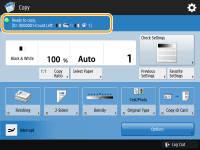 |
TIPS |
Change the Copy Basic Features screen to the "Express Copy Screen" to enable quick access to each setting item. Changing the Settings Quickly (Express Copy Screen) |
