Restricting Printing from a Computer
You can restrict printing from a computer (Printing From a Computer) so that only specific types of documents can be printed. You can also configure the machine so that documents are not printed until the user is authorized on the machine (Printing Documents Retained in the Machine (Forced Hold Printing)). You can also restrict the machine to only print Encrypted Secure Print (Printing More Safely with Encrypted Secure Print) documents, which can prevent information leakage due to unattended printouts or unprotected print data. Administrator or DeviceAdmin privileges are required in order to configure these settings.
Prohibiting Printing from a Computer
You can prohibit users from printing documents from a computer. However, even when printing from a computer is prohibited, you can allow users to save documents in the temporary storage space of the machine (Mail Box), as well as print documents saved in the Mail Box.
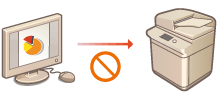
 (Settings/Registration)
(Settings/Registration)  <Function Settings>
<Function Settings>  <Printer>
<Printer>  <Restrict Printer Jobs>
<Restrict Printer Jobs>  <On>
<On>  Select the restriction exceptions
Select the restriction exceptions  <OK>
<OK>Configuring the Forced Hold Printing Settings
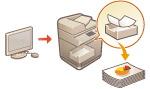 | When printing documents from a computer, you can hold print data in the machine and prevent documents from being printed immediately (Printing Documents Retained in the Machine (Forced Hold Printing)). You can configure settings so that printing cannot be performed until the user is authorized on the machine, which ensures greater security and reduces the risk of other people viewing or inadvertently picking up sensitive documents. Administrator privileges are required in order to configure these settings. |
1
Press  (Settings/Registration).
(Settings/Registration).
 (Settings/Registration).
(Settings/Registration).2
Press <Function Settings>  <Print>
<Print>  <Forced Hold>.
<Forced Hold>.
 <Print>
<Print>  <Forced Hold>.
<Forced Hold>.3
Press <On>, set the necessary conditions, and then press <OK>.
You can set detailed conditions for holding printer jobs, such as the user or IP address. If no conditions are set, all print jobs are held except for jobs from unidentified users. If no conditions are set and a print job from an unidentified user is received, it is canceled without being held.
 Setting the conditions for holding documents
Setting the conditions for holding documents
1 | Press <Register>. | ||||||
2 | Set the conditions for holding documents, and press <OK>. 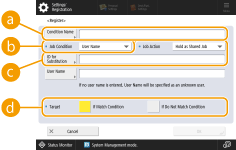  <Condition Name> <Condition Name>Enter a name for the condition. Use a name that will be easy to identify when displayed in a list.  <Job Condition> <Job Condition>The types of conditions listed below can be selected.
 <Job Action> <Job Action>Select how to handle documents that match the conditions. When <Hold as Shared Job> is selected, you can set <ID for Substitution> to specify the user name output to the log when printing. Select <Cancel> to discard the document.  <Target> <Target>You can set either a value specified by the operation target, or one not specified. | ||||||
3 | Set the order in which to apply the conditions, and press <OK>. The conditions are applied in the order that they are listed, starting at the top. If you want to change the order, select a condition in the list and press <Raise Priority> or <Lower Priority>. To edit the details of a condition, select it in the list and press <Details/Edit>. To disable a condition, select it in the list and press <Validate/Invalidate>. To delete a condition, select it in the list and press <Delete>  <Yes>. <Yes>. |
 |
Configuring the detailed settings for forced hold printingYou can configure detailed settings for documents that are held for printing, such as how long to save them and how to display them. <Print> |
Allowing Only Encrypted Secure Print
You can configure the machine to only allow printing of Encrypted Secure Print documents from a computer, which can prevent information leakage due to unprotected print data. With this setting, documents cannot be printed using normal printing operations. Users are required to enter a password on the machine when printing Encrypted Secure Print documents. Printing More Safely with Encrypted Secure Print
 (Settings/Registration)
(Settings/Registration)  <Function Settings>
<Function Settings>  <Print>
<Print>  <Only Allow Encrypted Print Jobs>
<Only Allow Encrypted Print Jobs>  <On>
<On>  <OK>
<OK> 
 (Settings/Registration)
(Settings/Registration) 
 (Settings/Registration)
(Settings/Registration)  <Apply Set. Changes>
<Apply Set. Changes>  <Yes>
<Yes>