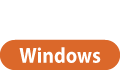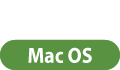Canceling Printing
You can cancel printing before it has finished. You can also cancel a print job on the control panel of the machine. Checking the Printing Status and History
1
Double-click the printer icon displayed in the task tray of the desktop.
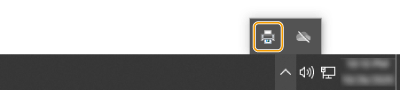

When the printer icon is not displayed
Open the printer folder, and click or double-click the icon for the machine.
2
Select the document to cancel and click [Document]  [Cancel].
[Cancel].
 [Cancel].
[Cancel].If you cannot find the document to cancel, the document is already sent to the machine. In that case, you cannot cancel the printing on the computer.
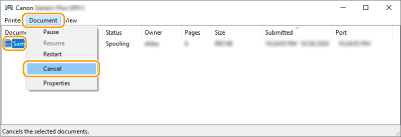
3
Click [Yes].
Printing is canceled.
1
Click the printer icon displayed on the Dock.
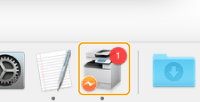
2
Select the document to cancel and click [Delete] or  .
.
 .
.Printing is canceled.