
Setting Sounds
You can adjust the volume of sounds produced by the machine when sending/receiving a fax. In addition to setting sounds for faxes, you can specify whether or not confirmation and warning sounds are produced.
 |
This setting works only for Line 1 (the standard line). Use this setting with Line 1 (the standard line). |
Adjusting the Volume for Sending/Receiving Faxes
You can adjust the volume of sounds produced for fax functions, such as the communication and cancellation sounds during fax transmission, or the sound to indicate that a received fax is finished printing. You can also set whether or not a sound is produced for the Fax Memory Lock sending/receiving result.
1
Press <Volume Settings>.
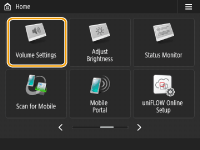
2
Adjust the volume or specify the setting, and press <OK>.
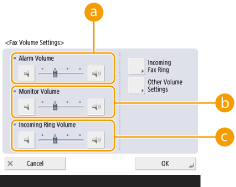
 <Alarm Volume>
<Alarm Volume>Adjust the volume of sound that is produced when fax transmission is canceled, or when a received fax is finished printing. If you do not want a sound to be produced, press  all the way to the left.
all the way to the left.
 all the way to the left.
all the way to the left. <Monitor Volume>
<Monitor Volume>Adjust the volume of sound that is produced when sending a fax. If you do not want a sound to be produced, press  all the way to the left.
all the way to the left.
 all the way to the left.
all the way to the left. <Incoming Ring Volume>
<Incoming Ring Volume>Press to adjust the volume of incoming faxes when <RX Mode> is set to <Fax/Tel(Auto Switch)>. To mute the sound, press  several times to set the volume to the far left.
several times to set the volume to the far left.
 several times to set the volume to the far left.
several times to set the volume to the far left.Setting the Incoming Fax Tone
You can set the incoming fax tone when a commercial telephone is connected.
1
Press <Volume Settings>.
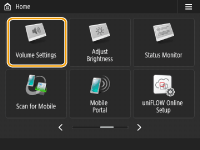
2
Press <Incoming Fax Ring>.
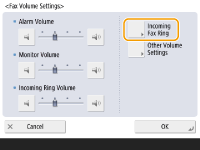
3
Set the incoming tone.
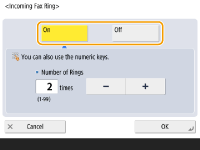
Select <On> to emit the incoming tone or <Off> to not. If you selected <Off>, proceed to step 5.
4
Select the incoming tone count.
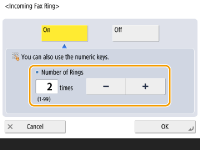
Set the count using <->/<+> or the numeric keys.
5
Press <OK>.
 |
Even if the incoming tone is set to <Off>, the incoming tone will be emitted when a fax arrives during the Sleep mode if the power consumption during Sleep mode is set to low. <Sleep Mode Energy Use> |
Setting the Confirmation Sound and Warning Sound
The machine produces sounds in a variety of situations, such as when control panel keys or touch panel buttons are pressed, or when a malfunction occurs. You can specify whether or not set each sound individually.
1
Press <Volume Settings>.
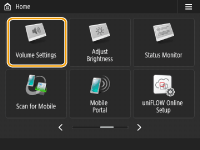
2
Press <Other Volume Settings>.
If the option to enable use of the fax function is not installed (System Options), <Volume Settings> is displayed.
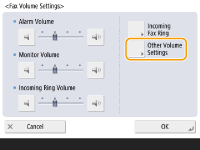
3
Set each confirmation sound/warning sound and press <Close>.
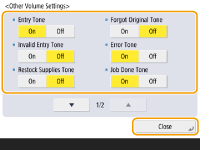
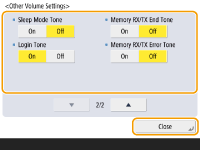
Setting Items | Description |
<Entry Tone> | Sound produced each time a key on the control panel or a button on the touch panel display is pressed |
<Invalid Entry Tone> | Sound produced when an invalid key/button operation is performed, or when you enter a number outside the valid setting range |
<Restock Supplies Tone> | Sound produced when the amount of toner is low |
<Forgot Original Tone> | Sound produced if original is remained on the platen glass after operation is finished |
<Error Tone> | Sound produced when a malfunction such as paper jam or operational error occurs |
<Job Done Tone> | Sound produced when an operation such as copying or scanning is complete |
<Sleep Mode Tone> | Sound produced when the machine enters sleep mode, or when the machine is turned OFF if you set <Quick Startup Settings for Main Power> to <On>. (Depending on the situations, the machine does not startup quickly and the tone does not sound.) |
<Login Tone> | Sound produced when login is successful |
<Memory RX/TX End Tone> | Sound produced when Fax Memory Lock sending/receiving completes without an error Saving Received Documents in the Machine (Memory Reception) |
<Memory RX/TX Error Tone> | Sound produced when Fax Memory Lock sending/receiving completes with an error Saving Received Documents in the Machine (Memory Reception) |
4
Press <OK>.