Printing Reports and Lists
You can print reports and lists to check information such as the total number of copied pages, communication results, and machine settings.
Printing a Report on the Number of Copied and Printed Pages
Counter Report
You can print a report to check the total number of all copied and printed pages, as well as the total number of scanned pages and faxed pages.
 (Counter/Device Information)
(Counter/Device Information)  <Print List>
<Print List>  <Yes>
<Yes>Page Count List
You can print a list to check the total number of pages* that were copied, printed, and scanned for each Department ID. To print this list, you need to log in with administrator privileges. Logging into the Machine
 (Settings/Register)
(Settings/Register)  <Management Settings>
<Management Settings>  <User Management>
<User Management>  <Department ID Management>
<Department ID Management>  <On>
<On>  <Page Totals>
<Page Totals>  <Print List>
<Print List>  Select the items to print
Select the items to print  <Start Printing>
<Start Printing> |
Department ID Management must be set in order to calculate the Page Count List for each Department ID. Setting the Department ID Management With the Remote UI Page Count List, you can check how many pages have been printed or scanned by individual user names linked to a Department ID. To display the list, Starting the Remote UI  click [Settings/Registration] click [Settings/Registration]  [User Management] [User Management]  [Department ID Management]. However, note that user names will not be displayed if multiple users are allocated to the same Department ID, or if you are using DepartmentID Authentication as the login service. [Department ID Management]. However, note that user names will not be displayed if multiple users are allocated to the same Department ID, or if you are using DepartmentID Authentication as the login service.The Page Count List can also be saved as a CSV file using the Remote UI. Starting the Remote UI  click [Settings/Registration] click [Settings/Registration]  [User Management] [User Management]  [Department ID Management] [Department ID Management]  [Store in CSV Format...]. [Store in CSV Format...]. |
* In this report, the numbers are based on copied or printed sides of the page. For example, the count is 1 if you print on one side of a page, and the count is 2 if you print on both sides of the page.
Printing a List of Usage History
When you press  (Status Monitor), the Status Monitor screen is displayed, allowing you to check the usage history for each function, such as copying, printing, sending e-mail, sending/receiving faxes/I-faxes, etc. From this screen, you can also print the usage history for each function.
(Status Monitor), the Status Monitor screen is displayed, allowing you to check the usage history for each function, such as copying, printing, sending e-mail, sending/receiving faxes/I-faxes, etc. From this screen, you can also print the usage history for each function.
 (Status Monitor), the Status Monitor screen is displayed, allowing you to check the usage history for each function, such as copying, printing, sending e-mail, sending/receiving faxes/I-faxes, etc. From this screen, you can also print the usage history for each function.
(Status Monitor), the Status Monitor screen is displayed, allowing you to check the usage history for each function, such as copying, printing, sending e-mail, sending/receiving faxes/I-faxes, etc. From this screen, you can also print the usage history for each function. |
If "NG" appears in the "RESULT" column in the printed list, check the three-digit number preceded by "#" to find the reason and solutions. If  (Settings/Register) (Settings/Register)  <Management Settings> <Management Settings>  <Device Management> <Device Management>  <Restrict Access to Other User Jobs> is set to <On>, jobs other than those of the logged-in user are displayed as "***" and cannot be operated. If you log in with administrator privileges, the jobs of all users are displayed. <Restrict Access to Other User Jobs> is set to <On>, jobs other than those of the logged-in user are displayed as "***" and cannot be operated. If you log in with administrator privileges, the jobs of all users are displayed. |
1
Press  (Status Monitor).
(Status Monitor).
 (Status Monitor).
(Status Monitor).2
Display the usage history of each function and print a list.
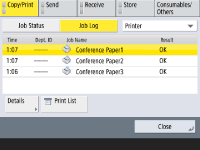
 Copy/print log
Copy/print log
1 | Press <Copy/Print>  <Job Log>. <Job Log>. |
2 | Select the items you want to print, and press <Print List>. 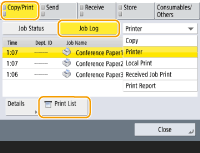 |
3 | Press <Yes>. |
 Sending/receiving log
Sending/receiving log
1 | Press <Send> or <Receive>  <Job Log>. <Job Log>. |
2 | Select <Send> or <Receive> from the list, and press <Communic Mngt Rprt.>. 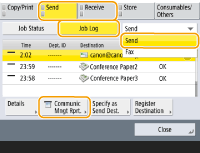 |
3 | Press <Start Printing>. |
 |
For documents sent by e-mail, the list indicates the sending results between the machine and the mail server, not between the machine and the destination. If you select <Output Specif'd No. of Transm.> in step 3, you can specify the number of log results that appear in the list. You can specify whether or not to print the list automatically. |
 Fax sending/receiving log
Fax sending/receiving log
1 | Press <Send> or <Receive>  <Job Log>. <Job Log>. |
2 | Select <Fax> from the list, and press <Fax Activity Report>. 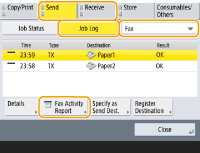 |
3 | Press <Start Printing>. |
 |
If you select <Output Specif'd No. of Transm.> in step 3, you can specify the number of log results that appear in the list. You can specify whether or not to print the list automatically. |
 Storage log
Storage log
1 | Press <Store>  <Job Log> <Job Log>  <Print List>. <Print List>.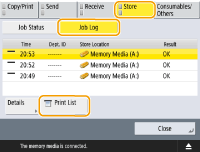 |
2 | Press <Yes>. |
 |
There are two types of store locations printed as the protocol. If one of the following conditions is met, the corresponding store location is printed. Memory Media: If the data is stored in a removable media such as USB memory from <Scan and Store> Network: If the data is stored in the Windows server from <Scan and Store> |
Outputting a Communication Result Report
You can print a list of results for sending/receiving fax, e-mail, or I-fax, and results for storing items in the file server. A report is set to be printed automatically or printed only when an error occurs. However, you can change the setting to print only at a specified time or not to print at all. In addition, you can send the report to a specified destination as a CSV file.
 |
If "NG" appears in the "RESULT" column in the printed list, check the three-digit number preceded by "#"to find the reason and solutions. If  (Settings/Register) (Settings/Register)  <Management Settings> <Management Settings>  <Device Management> <Device Management>  <Restrict Access to Other User Jobs> is set to <On>, jobs other than those of the logged-in user are displayed as "***" and cannot be operated. If you log in with administrator privileges, the jobs of all users are displayed. <Restrict Access to Other User Jobs> is set to <On>, jobs other than those of the logged-in user are displayed as "***" and cannot be operated. If you log in with administrator privileges, the jobs of all users are displayed. |
Communication Management Report
You can configure the machine to automatically print the report or send it as a CSV file to destinations registered in the Address Book when the specified number of communication results, including sent or received faxes, e-mails, and I-faxes, as well as items saved in the file server, is reached. You can also configure the machine to print the report or send it as a CSV file at a specified time.
1
Press  (Settings/Register).
(Settings/Register).
 (Settings/Register).
(Settings/Register).2
Press <Function Settings>  <Send>
<Send>  <Common Settings>
<Common Settings>  <Communication Management Report>.
<Communication Management Report>.
 <Send>
<Send>  <Common Settings>
<Common Settings>  <Communication Management Report>.
<Communication Management Report>.3
Configure the necessary settings, and press <OK>.
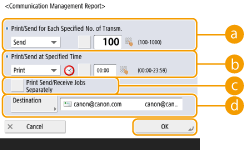
 <Print/Send for Each Specified No. of Transm.>
<Print/Send for Each Specified No. of Transm.>Select this to print/send a report when the specified number of communication results is reached. Set the number of communication results using the numeric keys.
 <Print/Send at Specified Time>
<Print/Send at Specified Time>Select this to print/send a report at the specified time. Set the time using the numeric keys.
 <Print Send/Receive Jobs Separately>
<Print Send/Receive Jobs Separately>Select this to output separate reports for send jobs and receive jobs.
 <Destination>
<Destination>Specify the destination.

Press <Destination>  <To Remote Address Book> to specify the destination to the destinations registered in a remote address book.
<To Remote Address Book> to specify the destination to the destinations registered in a remote address book.
 <To Remote Address Book> to specify the destination to the destinations registered in a remote address book.
<To Remote Address Book> to specify the destination to the destinations registered in a remote address book. |
You cannot configure the settings for the Communication Management Report while <Display Job Log> in <Management Settings> is set to <Off>. In addition, if you change <Display Job Log> in <Management Settings> from <Off> to <On>, <Print/Send for Each Specified No. of Transm.> and <Print/Send at Specified Time> in the Communication Management Report automatically changes to <Off>. |
 |
For documents sent by e-mail, the report indicates the sending results between the machine and the mail server, not between the machine and the destination. You can manually print a Communication Management Report from a list in the usage history. When setting to print a report at a specified time If a report is set to print at a specified time, the 100 most recent results are printed, with the most recent results first. If the number of results exceeds 100, the older results are not printed. When setting the machine to send the report as a CSV file at a specified time The 2,000 most recent results are exported to a CSV file, which is sent at the specified time. If the number of results exceeds 2,000 by the specified time for file sending, the older results are not exported. |
TX Result Report
You can configure the machine to automatically print the report for sending results, including sent faxes, e-mails, and I-faxes, as well as items saved in the file server. You can also configure the setting to print the report only when an error occurs. You are required to log in with administrator privileges to print this report.
 (Settings/Register)
(Settings/Register)  <Function Settings>
<Function Settings>  <Send>
<Send>  <Common Settings>
<Common Settings>  <TX Result Report>
<TX Result Report>  Set the report
Set the report  <OK>
<OK> |
Even if you set <Report with TX Image> to <On> in the report settings, the image of the sent original does not appear in a report when an encrypted PDF is sent. If the fax board is installed, the results of fax transmissions are printed. In addition, a Fax TX Result Report is printed with the TX Result Report, if <Fax TX Result Report> is set to <For Error Only> or <On>. For documents sent by e-mail, the report indicates the sending results between the machine and the mail server, not between the machine and the destination. Send jobs originating from the fax driver are omitted from this report. If unnecessary streaks or shadows appear around the sent document, use <Erase Original Frame>. Erasing Dark Borders When Scanning (Erase Frame) |
Fax Activity Report
You can configure the machine to automatically print a report on fax sending and receiving or send it as a CSV file to destinations registered in the Address Book when the specified number of sent or received faxes is reached. You can also configure the machine to print the report or send it as a CSV file at a specified time.
1
Press  (Settings/Register).
(Settings/Register).
 (Settings/Register).
(Settings/Register).2
Press <Function Settings>  <Send>
<Send>  <Fax Settings>
<Fax Settings>  <Fax Activity Report>.
<Fax Activity Report>.
 <Send>
<Send>  <Fax Settings>
<Fax Settings>  <Fax Activity Report>.
<Fax Activity Report>.3
Configure the necessary settings, and press <OK>.
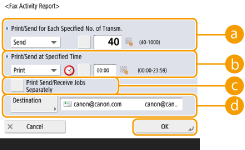
 <Print/Send for Each Specified No. of Transm.>
<Print/Send for Each Specified No. of Transm.>Select this to print/send a report when the specified number of communication results is reached. Set the number of communication results using the numeric keys.
 <Print/Send at Specified Time>
<Print/Send at Specified Time>Select this to print/send a report at the specified time. Set the time using the numeric keys.
 <Print Send/Receive Jobs Separately>
<Print Send/Receive Jobs Separately>Select this to output separate reports for send jobs and receive jobs.
 <Destination>
<Destination>Specify the destination.

Press <Destination>  <To Remote Address Book> to specify the destination to the destinations registered in a remote address book.
<To Remote Address Book> to specify the destination to the destinations registered in a remote address book.
 <To Remote Address Book> to specify the destination to the destinations registered in a remote address book.
<To Remote Address Book> to specify the destination to the destinations registered in a remote address book. |
You cannot configure the settings for the Fax Activity Report while <Display Job Log> in <Management Settings> is set to <Off>. In addition, if you change <Display Job Log> in <Management Settings> from <Off> to <On>, <Print/Send for Each Specified No. of Transm.> and <Print/Send at Specified Time> in the Fax Activity Report automatically changes to <Off>. |
 |
You can manually print a Fax Activity Report from a list in the usage history. The name of the remote party registered in the Address Book is printed when sending to a destination selected from the Address Book. If sending by entering a number with the numeric keys, the Transmitting Subscriber Identification (TSI) is printed if it could be acquired from the recipient. When setting to print a report at a specified time If a report is set to print at a specified time, the 40 most recent results are printed, with the most recent results first. If the number of results exceeds 40, the older results are not printed. When setting the machine to send the report as a CSV file at a specified time The 2,000 most recent results are exported to a CSV file, which is sent at the specified time. If the number of results exceeds 2,000 by the specified time for file sending, the older results are not exported. |
Fax TX Result Report
You can configure the machine to automatically print the report each time a fax is sent. You can also configure the setting to print the report only when an error occurs.
 (Settings/Register)
(Settings/Register)  <Function Settings>
<Function Settings>  <Send>
<Send>  <Fax Settings>
<Fax Settings>  <Fax TX Result Report>
<Fax TX Result Report>  Set the report
Set the report  <OK>
<OK> |
A Fax Multi TX Report is printed when <Fax TX Result Report> is set to <On> and broadcast transmission is performed. Even if you set <Report with TX Image> to <On> in the report settings, the image of the sent original does not appear in a report when a fax is directly sent to the destination using direct sending (Checking the Connection to the Recipient Before Sending (Direct Send)) or manual sending (Sending Faxes Manually (Manual Sending)). If unnecessary streaks or shadows appear around the sent document, use <Erase Original Frame>. Erasing Dark Borders When Scanning (Erase Frame) If <TX Result Report> is set to <For Error Only> or <On>, a TX Result Report is printed with the Fax TX Result Report. |
Fax RX Result Report
You can set a Fax RX Result Report to print automatically every time a fax is received. It is also possible to set the report to print only when an error occurs.
 (Settings/Register)
(Settings/Register)  <Function Settings>
<Function Settings>  <Receive/Forward>
<Receive/Forward>  <Fax Settings>
<Fax Settings>  <Fax RX Result Report>
<Fax RX Result Report>  Set the report
Set the report  <OK>
<OK>Confidential Fax Inbox RX Report
You can configure the machine to automatically print the report when a received fax is saved in the Confidential Fax Inbox. You can also configure the setting so that the report is not printed.
 (Settings/Register)
(Settings/Register)  <Function Settings>
<Function Settings>  <Receive/Forward>
<Receive/Forward>  <Fax Settings>
<Fax Settings>  <Confidential Fax Inbox RX Report>
<Confidential Fax Inbox RX Report>  Set the report
Set the report  <OK>
<OK> |
Even though <Off> is set in this setting, if Fax RX Result Report is enabled, a report is printed when a fax is saved in the Confidential Fax Inbox. |
Printer Report
You can print a report of printer functions, such as the font list and status.
 (Settings/Register)
(Settings/Register)  <Function Settings>
<Function Settings>  <Printer>
<Printer>  <Output Report>
<Output Report>  Select the printer function
Select the printer function  Follow the on-screen instructions to select the item to be printed
Follow the on-screen instructions to select the item to be printedPrinting a List of Settings
Information and settings registered in the machine such as registered destinations, send/receive settings, fax settings, forwarding conditions, etc. can be printed as a list.
Address Lists
You can print a list of destinations registered in the Address Book or in one-touch buttons.
 (Settings/Register)
(Settings/Register)  <Set Destination>
<Set Destination>  <Address Lists>
<Address Lists>  Select the address book or one-touch buttons to print
Select the address book or one-touch buttons to print  <Print List>
<Print List>  <Yes>
<Yes>TX/RX User Data List
You can print a list of the settings configured for <Send> and <Receive/Forward> under  (Settings/Register).
(Settings/Register).
 (Settings/Register).
(Settings/Register). (Settings/Register)
(Settings/Register)  <Function Settings>
<Function Settings>  <Send> or <Receive/Forward>
<Send> or <Receive/Forward>  <Output Report>
<Output Report>  <TX/RX User Data List>
<TX/RX User Data List>  <Yes>
<Yes> |
Items that have been changed from their default settings are printed with an asterisk (*) next to them. |
Fax User Data List
You can print a list of the settings configured for fax function by using <Send> and <Receive/Forward> under  (Settings/Register).
(Settings/Register).
 (Settings/Register).
(Settings/Register). (Settings/Register)
(Settings/Register)  <Function Settings>
<Function Settings>  <Send> or <Receive/Forward>
<Send> or <Receive/Forward>  <Output Report>
<Output Report>  <Fax User Data List>
<Fax User Data List>  <Yes>
<Yes> |
Items that have been changed from their default settings are printed with an asterisk (*) next to them. |
Forwarding Settings
You can print a list of the settings configured for fax and I-fax forwarding by using <Receive/Forward> under  (Settings/Register). You are required to log in with administrator privileges to print this list.
(Settings/Register). You are required to log in with administrator privileges to print this list.
 (Settings/Register). You are required to log in with administrator privileges to print this list.
(Settings/Register). You are required to log in with administrator privileges to print this list. (Settings/Register)
(Settings/Register)  <Function Settings>
<Function Settings>  <Receive/Forward>
<Receive/Forward>  <Common Settings>
<Common Settings>  <Forwarding Settings>
<Forwarding Settings>  <Other Operations>
<Other Operations>  <Print List>
<Print List>  <Yes>
<Yes>Network Setting List
You can print a list of the settings configured for <Network> in <Preferences> under  (Settings/Register).
(Settings/Register).
 (Settings/Register).
(Settings/Register). (Settings/Register)
(Settings/Register)  <Preferences>
<Preferences>  <Network>
<Network>  <Output Report>
<Output Report>  <Yes>
<Yes> |
Items that have been changed from their default settings are printed with an asterisk (*) next to them. The following items are automatically generated from unique information of the machine by default and when the settings are initialized, and have an asterisk (*) next to them. IPv4 Host Name IPv6 Host Name mDNS Name (mDNS Settings) Current Transmission Speed (Ethernet Driver Settings) |
System Information list
You can print a report containing information on the applications and some of the system applications installed in the machine. You are required to log in with administrator privileges to print this list.
 (Settings/Register)
(Settings/Register)  <Management Settings>
<Management Settings>  <License/Other>
<License/Other>  <AddOn Settings>
<AddOn Settings>  <Print System Information>
<Print System Information>  <Yes>
<Yes>LDAP Server Registration List
You can print a list of LDAP server settings registered in the machine. You are required to log in with administrator privileges to print this list.
 (Settings/Register)
(Settings/Register)  <Set Destination>
<Set Destination>  <Register LDAP Server>
<Register LDAP Server>  <Print List>
<Print List>  <Yes>
<Yes>IPSec Policy List
You can print a list of IPSec policy settings registered in the machine. You are required to log in with administrator privileges to print this list.
 (Settings/Register)
(Settings/Register)  <Preferences>
<Preferences>  <Network>
<Network>  <TCP/IP Settings>
<TCP/IP Settings>  <IPSec Settings>
<IPSec Settings>  <Print List>
<Print List>  <Yes>
<Yes> |
Lists can be printed only if A4 or LTR (plain, recycled, thin, or color) is loaded in a paper source whose settings in <Other> in <Paper Source Auto Selection> in <Function Settings> (Settings/Register) are set to <On>. However, if <Consider Paper Type> for <Copy> is set to <On> in <Paper Source Auto Selection>, you cannot print from a paper source with color paper specified. |
Printing Reports on the Usage Status of the Consumables
You can print reports on the status of the Consumables and the usage status of toner cartridges.
Consumables Status Report
You can check reports on the status of the consumables in the machine.
 (Settings/Register)
(Settings/Register)  <Adjustment/Maintenance>
<Adjustment/Maintenance>  <Maintenance>
<Maintenance>  <Output Consumables Report>
<Output Consumables Report>  <Consumables Status Report>
<Consumables Status Report>  <Yes>
<Yes>Toner Cartridge Log Report
You can check reports on the usage status of toner cartridges.
 (Settings/Register)
(Settings/Register)  <Adjustment/Maintenance>
<Adjustment/Maintenance>  <Maintenance>
<Maintenance>  <Toner Cartridge Log Report>
<Toner Cartridge Log Report>  <Consumables Status Report>
<Consumables Status Report>  <Yes>
<Yes>