
Adjusting Gradation
0UUY-0J6 0UW1-0HR 0YRY-0HL 0X7F-0L6 0X7H-0KR 1100-0HU 0X6E-0L6 0X6W-0KR 10XJ-0HU 0X7C-0L6 0X7A-0KR 1106-0HU 0WXY-0L7 0X7E-0KR 10YY-0HU 10H3-0HR 0WR6-0LC 0WR7-0KY 108A-0HS 1116-0HS 10H4-0HR 0WR5-0LC 0WR8-0KY 0YWJ-0JK 0YWH-0KR 0YWR-0JC 0YWK-0KR 0YWE-0L6 0YWF-0KR 0YAS-0HU PMW-AJGR
If color gradation reproducibility has become so poor that the gradation in the printed or copied image differs markedly from the print data or original document, gradation adjustment may improve the problem. There are two types of adjustments: Full Adjustment and Quick Adjustment.
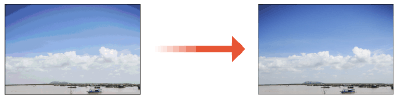
 |
Adjustments may not be performed effectively if there is not sufficient toner. |
Full Adjustment
Correct the gradation of an image accurately and optimize reproducibility during printing. Optimized information will be retained until the next accurate correction.
 |
You can use the following paper sizes/types. Size: A3, A4, 11x17, LTR Type: Thin, Plain, Recycled, Heavy |
 |
If the printed color tones are different from the color tones of the print data Depending on the paper to use for printing and the print settings, perform correction as follows. To print on plain paper, perform correction with <Thin/Plain/Recycled>*1. To print on heavy paper, first perform correction with <Thin/Plain/Recycled>*1 and then with <Heavy>*2. To print on plain paper using the Superfine function, first perform correction with <Thin/Plain/Recycled>*1 and then with <For Printer 1200 dpi>*1. To print on heavy paper using the Superfine function, first perform correction with <Thin/Plain/Recycled>*1 and then with <For Printer 1200 dpi>*2. *1 Perform correction using plain paper. *2 Perform correction using heavy paper. |
1
Press  (Settings/Register)
(Settings/Register)  <Adjustment/Maintenance>
<Adjustment/Maintenance>  <Adjust Image Quality>
<Adjust Image Quality>  <Auto Adjust Gradation>.
<Auto Adjust Gradation>.
 (Settings/Register)
(Settings/Register)  <Adjustment/Maintenance>
<Adjustment/Maintenance>  <Adjust Image Quality>
<Adjust Image Quality>  <Auto Adjust Gradation>.
<Auto Adjust Gradation>.2
Select the type of adjustment, and press <Full Adjust>.
3
Select the paper source, and press <OK>.
4
Press <Start Printing>.
A test page is printed.
5
Scan the test page.
1 | Place the test page on the platen glass. Place the test page as indicated by the on-screen instructions. |
2 | Close the feeder and press <Start Scanning>. The machine starts scanning the test page. |
3 | Open the feeder, and remove the test page. |
4 | Repeat steps 4 (Press <Start Printing>) and 5 (Scan the test page) above for full adjustment. Full adjustment is complete after following the instructions on the screen to output and scan a test page multiple times. |
 |
If a test page is not printed properly for some reason and printed extremely lightly or darkly when performing full adjustment, set <Initialize When Using Full Adjust> to <On> and execute full adjustment again. |
Quick Adjustment
This adjustment maintains the optimized status that was acquired by <Full Adjust>. If the result of this adjustment is not satisfactory, perform <Full Adjust>.
1
Press  (Settings/Register
(Settings/Register
) <Adjustment/Maintenance>
<Adjustment/Maintenance>  <Adjust Image Quality>
<Adjust Image Quality>  <Auto Adjust Gradation>.
<Auto Adjust Gradation>.
 (Settings/Register
(Settings/Register)
 <Adjustment/Maintenance>
<Adjustment/Maintenance>  <Adjust Image Quality>
<Adjust Image Quality>  <Auto Adjust Gradation>.
<Auto Adjust Gradation>.2
Select the paper to adjust, and press <Quick Adjust>.
3
Press <Start>.