Connecting Directly
Even in an environment without a wireless LAN router, you can still directly connect your mobile device to the machine via "Access Point Mode" or "Wi-Fi Direct," which enable connections between the device and the machine without the need to configure complicated settings.
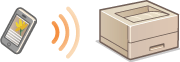
Preparing to Connect Directly
Establish a connection by using Access Point Mode in the following order.
 | 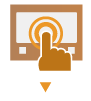 | Check the network settings of the machine. Select <Set>  <Preferences> <Preferences>  <Network> <Network>  <TCP/IP Settings> <TCP/IP Settings>  <IPv4 Settings> <IPv4 Settings>  set <Use IPv4> to <On>. set <Use IPv4> to <On>. | ||
 | ||||
 |  | Prepare the mobile device. Configure the mobile device to enable Wi-Fi connection. | ||
 | ||||
 |  | Prepare the machine for connection. Select <Set>  <Preferences> <Preferences>  <Network> <Network>  <Direct Connection Settings> <Direct Connection Settings>  set <Use Direct Connection> to <On>. set <Use Direct Connection> to <On>.Select <Set>  <Preferences> <Preferences>  <Network> <Network>  <Direct Connection Settings> <Direct Connection Settings>  select the type of direct connection to use in <Direct Connection Type>. select the type of direct connection to use in <Direct Connection Type>.If <Wireless LAN> or <Wired LAN + Wireless LAN> is selected in <Select Interface>, <Wi-Fi Direct> cannot be used in <Direct Connection Type>. <Select Interface> |
 |
For details on using Canon PRINT Business, see the related manuals. (https://global.canon/gomp/) If the message <Cannot be used with current settings. Contact the system manager.> is displayed on the top of the control panel and Connect cannot be selected, confirm that <Use Direct Connection> is set to <On>. If <Use Direct Connection> is set to <On> but <Connect> cannot be pressed, change the IP address in <Direct Connection IP Address Settings>. <Use Direct Connection> <Direct Connection IP Address Settings> When using the Access Point Mode, if the machine is started with <Keep Enabled If SSID/Net. Key Specified> set to <On>, direct connections are possible without selecting <Mobile Portal>  <Connect>. <Keep Enabled If SSID/Net. Key Specified> <Connect>. <Keep Enabled If SSID/Net. Key Specified> |
Connecting Directly (Access Point Mode)
 |
It may take some time for connection between the machine and the mobile device to be established. |
Connecting Manually
1
With the machine as the connection destination, configure the wireless LAN settings on your mobile device, using the SSID and network key information shown on the screen of the machine.
2
After completing the desired operations, select Disconnect.
Connecting Directly (Wi-Fi Direct)
Connecting to the Machine from a Mobile Device
1
Start a direct connection on the mobile device.
Open the Wi-Fi Direct screen from the Wi-Fi settings screen of the mobile device, and tap the machine from the list of Wi-Fi Direct devices that have been detected.
A message indicating that a connection request has been received from the mobile device is displayed on the screen of the machine.
2
Select <Yes> on the screen of the machine.
A connection between the machine and the mobile device is started.
3
After completing the desired operations, select Disconnect.
Connecting to a Mobile Device from the Machine
1
Select the name of the device to directly connect to from the list displayed on the screen, and select Connect.
A screen for selecting whether to allow a connection to the mobile device is displayed.
2
Tap [Yes] on the screen of the mobile device.
A connection between the machine and the mobile device is started.
3
After completing the desired operations, select Disconnect.
 |
To check the connected mobile devices, select <Connection Information> on the <Direct Connection> screen. |
 |
While connecting via direct connection, you may not be able to connect to the Internet depending on the mobile device you are using. The connection standby status ends if a wireless connection is not performed from the mobile device within five minutes of the device name being displayed. If the status without data transmission between a mobile device and the machine continues during communication by direct connection, the communication may end. Power saving performance of sleep mode degrades while connecting via direct connection. When you finish the desired operation, be sure to terminate the connection between the machine and the mobile device. If they remain connected, power saving performance of sleep mode degrades. If you use the direct connection, do not set the IP address manually on the mobile device. Doing so may prevent proper communication after using the direct connection. |