Setting an IPv6 Address
The following are the types of IPv6 addresses. Register as necessary. Up to four stateless addresses can be registered. Conduct a connection test as necessary.
Type | Explanation |
Link local address | Addresses that can be used only in the same link and that are automatically created without setting anything. Cannot be used out of the router range. |
Stateless address | Addresses that are created automatically on the basis of the prefix notified by a router and the MAC address of the machine, even in an environment without a DHCP server. |
Manual address | Addresses that are manually entered. Prefix length and a default router address are specified. |
Stateful address | Addresses that are acquired from the DHCP server. |
Setting an IPv6 Address
1
Start the Remote UI. Starting the Remote UI
2
Click [Settings/Registration] on the Portal page. Remote UI Screen
3
Click [Network Settings]  [IPv6 Settings].
[IPv6 Settings].
 [IPv6 Settings].
[IPv6 Settings].4
Select [Use IPv6] and configure the required settings.
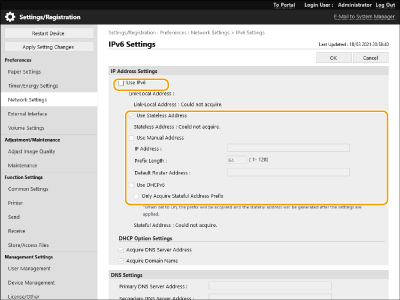
[Use IPv6]
Select the check box to enable IPv6 on the machine. When not using IPv6, deselect the check box.
[Use Stateless Address]
Select the check box when using a stateless address. When not using a stateless address, deselect the check box.
[Use Manual Address]
When you want to manually enter an IPv6 address, select the check box and enter the IP address, prefix length, and default router address in the corresponding text boxes.
The following addresses cannot be used.
IPv4-compatible addresses (IPv6 addresses in which the upper 96 bits are "0" with an IPv4 address contained in the lower 32 bits)
IPv4-mapped addresses (IPv6 addresses in which the upper 96 bits are "0:0:0:0:ffff:" with an IPv4 address contained in the lower 32 bits)
[IP Address]
Enter an IPv6 address. Addresses that start with "ff" (or multicast address) cannot be entered.
[Prefix Length]
Enter a number that indicates how many bits are available for the network address.
[Default Router Address]
Specify the IPv6 address of the default router as necessary. Addresses that start with "ff" (or multicast address) cannot be entered.
[Use DHCPv6]
Select the check box when using a stateful address. When not using DHCPv6, deselect the check box.
[Only Acquire Stateful Address Prefix]
Select this check box to only retrieve the first half of the stateful address from the DHCP server using DHCPv6.
5
Click [OK].
Conducting a Connection Test for an IPv6 Address
When the machine is connected properly, the Remote UI login screen can be displayed from a computer (Starting the Remote UI).
 |
Even though IP addresses are properly set, if the machine is connected to a switching hub, the machine might not be connected to the network. In this case, delay the timing of the machine's communication start and try to make a connection again. Setting the Wait Time When Connecting to a Network |