
Basic Operation
The display is a touch panel, allowing you to operate directly on the screen.
 |
Avoid the following actions.The display may malfunction or be damaged. Pressing forcefully Pressing with pointed objects (fingernails, ballpoint pen, pencil, etc.) Operating with wet/soiled hands Do not place objects on the display or wipe the display. Doing so may cause the touch panel to react and result in a malfunction. |
 |
Before using the touch panel display, peel off the protective film from the display. |
Tap
Touch the screen lightly and quickly. Use for selecting or finalizing items.
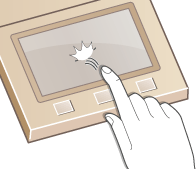
Flick
Flick with the finger on the display. The effect of flicking varies depending on the screen. For instance, flicking in the Home screen moves you one page in the direction of the flick.

Selecting Items
Tap an item name or button to make a selection.
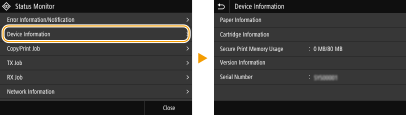
 |
If an item is mistakenly touchedSlide your finger away then release it from the screen to cancel the selection. 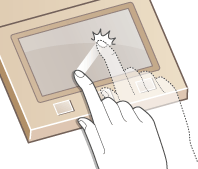 To return to the previous screenTap  to return to the previous screen. to return to the previous screen. |
Scrolling the Screen
The scroll bar appears on the screen when there is still information that is undisplayed. If the scroll bar is displayed, flick the screen to scroll in the direction of the flick. Note that the scroll bar only appears while the screen is being touched.
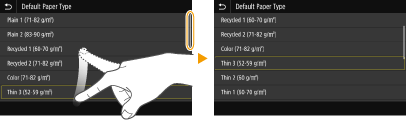
Changing a Setting
Tap <+> / <-> to adjust the setting on the scale. You can also adjust a setting by flicking the slider left or right.
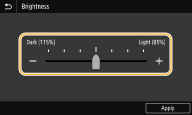
 |
You can change a variety of display-related settings, such as the display language: <Display Settings> To change the screen that is automatically displayed when the machine remains idle for a specified length of time: <Function After Auto Reset> You can change various settings about the operability such as screen brightness: <Accessibility> |