
Reducing Toner Used When Color Printing
Fixing of excessive toner onto paper may cause color print failures such as generation of afterimages of highly dense characters or lines. Reducing the amount of toner to be fixed may improve this failure.
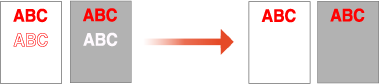
 |
This function may improve the following failures. Toner scattering around deep color areas of printed images Poor toner fixing in a low-temperature environment Darkening of images printed on transparencies at the time of projection Bleed-through appearing when copying originals from 2-sided printing This function is enabled when in the <Copy> or <Print> menu, <Full Color> is selected under <Select Color> or <Auto (Color/B&W)> is selected, that is, when the current print mode is recognized as full color. Use of this function may give an adverse effect on color printing quality. |
1
Select <Menu> in the Home screen. Home Screen
2
Select <Adjustment/Maintenance>  <Adjust Image Quality>
<Adjust Image Quality>  <Special Processing>
<Special Processing>  <Adj. Toner Vol. for Color Print.>.
<Adj. Toner Vol. for Color Print.>.
 <Adjust Image Quality>
<Adjust Image Quality>  <Special Processing>
<Special Processing>  <Adj. Toner Vol. for Color Print.>.
<Adj. Toner Vol. for Color Print.>.3
Select the toner volume level.
<Off> prints with the standard toner volume.
<Level 1> prints deep color areas with a bit smaller toner volume than the standard volume.
<Level 2> generally prints with a reduced toner volume.