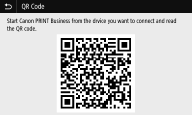Connecting via a Wireless LAN Router (LAN Connection)
If a wireless LAN router is connected to the network connected to the machine, you can establish a communication with a mobile device via the wireless LAN router in the same way for a computer. For information about how to connect a mobile device to your wireless LAN router, see the instruction manuals for your networking devices or contact your manufacturer. Connect the machine to a router via the wired or wireless LAN. Setting Up the Network Environment
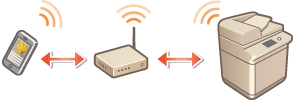
 |
To perform the procedures below, use the IPv4 address. Setting IPv4 Address Select <LAN Connection> and proceed with the procedure, if the <Direct Connection> screen is displayed after <Mobile Portal> is selected in the procedure below. For information about the operating systems compatible with Canon PRINT Business, the detailed setting procedure, and the operating procedure, please see the application's Help or the Canon website (https://global.canon/gomp/). |
Connecting Manually
1
Select <Mobile Portal> in the Home screen. Home Screen
2
Connect from the mobile device to the IP address that appears on the screen.
Connecting Using a QR Code
1
Select <Mobile Portal> in the Home screen. Home Screen
2
Select <QR Code>.
3
Launch Canon PRINT Business on the mobile device. Utilizing the Machine through Applications
4
Read the QR code on the screen using the mobile device.