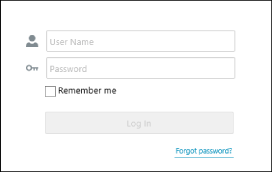Configuring LDAP Authentication
This software must be configured in order to log in to this software with LDAP authentication.
Configuring This Software
1.
Log in to this software as the system manager.
2.
Select the [System] menu > [Preferences].
3.
In the drop-down list on the top of the [Preferences] page, select [LDAP Server Settings].
4.
Select [Enable connection to LDAP server].
Enter the address of the LDAP server to use in [LDAP Server Address].
To encrypt the communication with the LDAP server, select [Use TLS].
In [Role Settings], enter the LDAP group name to associate with the roles of this software.
To associate multiple groups with a single role, enter the group names separated by a comma.
NOTE |
LDAP authentication cannot be used to log in unless a group name to associate has been entered. |
5.
Click [Save].
Logging In to This Software with LDAP Authentication
1.
Enter the following URL in the web browser to access this software.
For the server computer where the Manager is installed:
https://localhost:<port number>/
For a client computer:
https://<FQDN or IP address of computer where Manager is installed>:<port number>/
For details on the operating procedure when a security warning is displayed in the web browser, see the following.
NOTE |
The port number can be omitted if the default port number (80 for HTTP, 443 for HTTPS) has not been changed. |
2.
Enter the information on the login screen in the following format.
[User Name]: <domain name>\<user name>
[Password]: Password of user entered in [User Name]