
<Receive/Forward>
All the settings related to receiving faxes and e-mails are listed with descriptions. Default settings are marked with a dagger ( ).
).
 ).
). |
Asterisks (*)Settings marked with "*1" may not be displayed depending on the model you are using, options, or other setting items. Settings marked with "*2" may be unavailable or vary or have different defaults depending on your country or region. Settings marked with "*3" cannot be imported or exported. |
<Common Settings>
Specify operations that are to be performed when faxes are received in memory and when the amount remaining in the toner cartridge is low.
<Set Fax/I-Fax Inbox> *1
Configure settings for receiving faxes in memory.
<Fax Memory Lock Settings>
Select whether to store received faxes without immediately printing them. Stored fax documents can be printed at any time by changing the setting to <Off>. Saving Received Documents into the Machine (Memory Reception)
<Use Memory Lock> <Off>  <On> <Use Fax Preview> <Off>  <On> <Report Print> <Off> <On>  <Set Memory Lock Time> <Off>  <On> <Memory Lock Time> <Memory Lock Start Time> <Memory Lock End Time> |
<Continue Print. When Cart. Low> 
If receiving faxes when the amount remaining in the toner cartridges is low, the machine holds them in memory instead of printing. However, if this function is enabled, the machine continues printing. In addition to fax reception, this is true with I-Fax reception.
<Off>  <On> |
<Menu>  <Function Settings>
<Function Settings>  <Receive/Forward>
<Receive/Forward>  <Common Settings>
<Common Settings>  <Continue Print. When Cart. Low>
<Continue Print. When Cart. Low>  <On>
<On> 

 <Function Settings>
<Function Settings>  <Receive/Forward>
<Receive/Forward>  <Common Settings>
<Common Settings>  <Continue Print. When Cart. Low>
<Continue Print. When Cart. Low>  <On>
<On> 

 |
When this function is enabled, faxes may fade or blur. Because received documents are not stored, you need to ask the sender to resend the document. |
<Print RX Page Footer> 
Select whether to print information, including date and time of reception and page numbers, on the bottom of received faxes.
<Off>  <On> |
<Menu>  <Function Settings>
<Function Settings>  <Receive/Forward>
<Receive/Forward>  <Common Settings>
<Common Settings>  <Print RX Page Footer>
<Print RX Page Footer>  <On>
<On> 

 <Function Settings>
<Function Settings>  <Receive/Forward>
<Receive/Forward>  <Common Settings>
<Common Settings>  <Print RX Page Footer>
<Print RX Page Footer>  <On>
<On> 

<I-Fax Settings>
Configure settings to print received I-Fax documents.
<Print on Both Sides>
Specify settings for printing received documents on both sides of paper.
<Off>  <On> |
<Menu>  <Function Settings>
<Function Settings>  <Receive/Forward>
<Receive/Forward>  <I-Fax Settings>
<I-Fax Settings>  <Print on Both Sides>
<Print on Both Sides>  <On>
<On> 

 <Function Settings>
<Function Settings>  <Receive/Forward>
<Receive/Forward>  <I-Fax Settings>
<I-Fax Settings>  <Print on Both Sides>
<Print on Both Sides>  <On>
<On> 

<RX Print Size> 
Specify the paper size to be used for printing.
<A4>  <LTR> <LGL> <FOOLSCAP/FOLIO> <OFICIO> <LETTER (Government)> <LEGAL (Government)> <LEGAL (India)> <FOOLSCAP (Australia)> <OFICIO (Brazil)> <OFICIO (Mexico)> |
<Menu>  <Function Settings>
<Function Settings>  <Receive/Forward>
<Receive/Forward>  <I-Fax Settings>
<I-Fax Settings>  <RX Print Size>
<RX Print Size>  Select the paper size
Select the paper size 

 <Function Settings>
<Function Settings>  <Receive/Forward>
<Receive/Forward>  <I-Fax Settings>
<I-Fax Settings>  <RX Print Size>
<RX Print Size>  Select the paper size
Select the paper size 

<Fax Settings> *1
Configure settings for receiving and forwarding faxes.
<Print on Both Sides>
Specify settings for printing received documents on both sides of paper.
<Off>  <On> |
<Menu>  <Function Settings>
<Function Settings>  <Receive/Forward>
<Receive/Forward>  <Fax Settings>
<Fax Settings>  <Print on Both Sides>
<Print on Both Sides>  <On>
<On> 

 <Function Settings>
<Function Settings>  <Receive/Forward>
<Receive/Forward>  <Fax Settings>
<Fax Settings>  <Print on Both Sides>
<Print on Both Sides>  <On>
<On> 

<ECM RX> 
Enable or disable error correction mode (ECM). ECM checks for fax data errors and corrects them. To reduce errors on sent faxes, see <ECM TX>.
<Off> <On>  |
<Menu>  <Function Settings>
<Function Settings>  <Receive/Forward>
<Receive/Forward>  <Fax Settings>
<Fax Settings>  <ECM RX>
<ECM RX>  <On>
<On> 

 <Function Settings>
<Function Settings>  <Receive/Forward>
<Receive/Forward>  <Fax Settings>
<Fax Settings>  <ECM RX>
<ECM RX>  <On>
<On> 

 |
ECM must be enabled on both the machine and the other fax device because error check is performed on both the sending and receiving devices. Even when ECM is enabled, errors may occur due to telephone line conditions. It may take a longer time than usual to process data when ECM is enabled because the error check and corrections are performed while the data is transmitted. |
<Incoming Ring> *2
Specify settings for sounding a ring to notify you of incoming faxes. This feature is only available when <Auto> or <Fax/Tel (Auto Switch)> is selected for the receive mode. Specify how many times the incoming call rings when the machine receives a fax call. You can also disable the settings to prevent the incoming call from ringing.
<Use Incoming Ring> <Off> <On>  <Number of Rings> 1 to 2  to 99 (time(s)) to 99 (time(s)) |
<Menu>  <Function Settings>
<Function Settings>  <Receive/Forward>
<Receive/Forward>  <Fax Settings>
<Fax Settings>  <Incoming Ring>
<Incoming Ring>  Select <On> in <Use Incoming Ring>
Select <On> in <Use Incoming Ring>  Enter the desired number in <Number of Rings>
Enter the desired number in <Number of Rings>  <Apply>
<Apply> 

 <Function Settings>
<Function Settings>  <Receive/Forward>
<Receive/Forward>  <Fax Settings>
<Fax Settings>  <Incoming Ring>
<Incoming Ring>  Select <On> in <Use Incoming Ring>
Select <On> in <Use Incoming Ring>  Enter the desired number in <Number of Rings>
Enter the desired number in <Number of Rings>  <Apply>
<Apply> 

 |
When <On> is specified, you need to connect your telephone to the machine beforehand. When <Off> is specified, the machine does not enter sleep mode. |
<Remote RX> 
Specify settings for receiving a fax by operating a telephone that is connected to the machine (Remote Reception). When a fax is sent to the machine, you can receive it just by picking up the handset of the telephone and entering a specific ID number by using the telephone. This feature can save you the trouble of going all the way to the machine. For instructions on how to use Remote Reception, see Using a Telephone to Receive Faxes (Remote Reception).
<Use Remote RX> <Off> <On>  <Remote RX ID> 00 to 25  to 99 to 99 |
<Menu>  <Function Settings>
<Function Settings>  <Receive/Forward>
<Receive/Forward>  <Fax Settings>
<Fax Settings>  <Remote RX>
<Remote RX>  Select <On> in <Use Remote RX>
Select <On> in <Use Remote RX>  Enter the ID number in <Remote RX ID>
Enter the ID number in <Remote RX ID>  <Apply>
<Apply> 

 <Function Settings>
<Function Settings>  <Receive/Forward>
<Receive/Forward>  <Fax Settings>
<Fax Settings>  <Remote RX>
<Remote RX>  Select <On> in <Use Remote RX>
Select <On> in <Use Remote RX>  Enter the ID number in <Remote RX ID>
Enter the ID number in <Remote RX ID>  <Apply>
<Apply> 

<Switch to Auto RX> 
Specify settings for automatically receiving a fax after the machine has rung for a specified time period. This feature is only available when <Manual> is selected for the receive mode. By using this feature, faxes can be received even when no one is available to pick up the handset.
<Use Switch to Auto RX> <Off>  <On> <Ring Time Until Auto RX> 1 to 15  to 99 (sec.) to 99 (sec.) |
<Menu>  <Function Settings>
<Function Settings>  <Receive/Forward>
<Receive/Forward>  <Fax Settings>
<Fax Settings>  <Switch to Auto RX>
<Switch to Auto RX>  Select <On> in <Use Switch to Auto RX>
Select <On> in <Use Switch to Auto RX>  Enter the desired number of seconds in <Ring Time Until Auto RX>
Enter the desired number of seconds in <Ring Time Until Auto RX>  <Apply>
<Apply> 

 <Function Settings>
<Function Settings>  <Receive/Forward>
<Receive/Forward>  <Fax Settings>
<Fax Settings>  <Switch to Auto RX>
<Switch to Auto RX>  Select <On> in <Use Switch to Auto RX>
Select <On> in <Use Switch to Auto RX>  Enter the desired number of seconds in <Ring Time Until Auto RX>
Enter the desired number of seconds in <Ring Time Until Auto RX>  <Apply>
<Apply> 

<RX Start Speed> 
If it takes a long time to start receiving a fax, such as when there is a poor connection, you can adjust the communication start speed downward incrementally.
<33600 bps>  <14400 bps> <9600 bps> <7200 bps> <4800 bps> <2400 bps> |
<Menu>  <Function Settings>
<Function Settings>  <Receive/Forward>
<Receive/Forward>  <Fax Settings>
<Fax Settings>  <RX Start Speed>
<RX Start Speed>  Select the communication start speed
Select the communication start speed 

 <Function Settings>
<Function Settings>  <Receive/Forward>
<Receive/Forward>  <Fax Settings>
<Fax Settings>  <RX Start Speed>
<RX Start Speed>  Select the communication start speed
Select the communication start speed 

<Use Reduce RX Size> 
Specify settings for reducing the image size of a received document. You can select an automatic reduction ratio that reduces the received document to size of the loaded paper. You can also select a ratio from a list.
<Use Reduce RX Size> <Off> <On>  <Reduction Ratio> <Auto>  <97%> <95%> <90%> <75%> <Reduction Direction> <Vertical/Horizontal> <Vertical Only>  |
<Menu>  <Function Settings>
<Function Settings>  <Receive/Forward>
<Receive/Forward>  <Fax Settings>
<Fax Settings>  <Use Reduce RX Size>
<Use Reduce RX Size>  Select <On> in <Use Reduce RX Size>
Select <On> in <Use Reduce RX Size>  Specify each setting item
Specify each setting item  <Apply>
<Apply> 

 <Function Settings>
<Function Settings>  <Receive/Forward>
<Receive/Forward>  <Fax Settings>
<Fax Settings>  <Use Reduce RX Size>
<Use Reduce RX Size>  Select <On> in <Use Reduce RX Size>
Select <On> in <Use Reduce RX Size>  Specify each setting item
Specify each setting item  <Apply>
<Apply> 

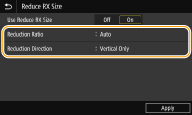
<Reduction Ratio>
<Auto> reduces the image by a ratio that is based on the size of the loaded paper. <97%>, <95%>, <90%>, or <75%> reduces the image by the corresponding ratio.
<Auto> reduces the image by a ratio that is based on the size of the loaded paper. <97%>, <95%>, <90%>, or <75%> reduces the image by the corresponding ratio.
<Reduction Direction>
Select <Vertical/Horizontal> to reduce the image both vertically and horizontally. Select <Vertical Only> to reduce only vertically.
Select <Vertical/Horizontal> to reduce the image both vertically and horizontally. Select <Vertical Only> to reduce only vertically.
<Forwarding Settings>
Specify settings for forwarding faxes.
<Forwarding Function> *3
Select whether to forward all the received fax documents to a specified destination. In addition to a fax number, you can also specify an e-mail address or a shared folder in a computer, etc. as the forwarding destination. Forwarding the Received Documents Automatically
<Use Forwarding Function> <Off>  <On> <Forwarding Destination> <File Name> |
<Print Images>
Select whether to print forwarded fax documents. You can set the machine to print forwarded documents only when an error occurs. Printing Documents to be Forwarded
<Off> <On>  <Only When Error Occurs> |
<Store Images in Memory>
Select whether to store fax documents in memory when they are not successfully forwarded. You can resend or print the documents later as necessary. Printing/Resending/Deleting Documents that Failed to be Forwarded
<Off>  <Only When Error Occurs> |