<Status Monitor> Screen
When you press  , a screen appears in which you can check the progress of documents as well as the status of the machine and network setting information.
, a screen appears in which you can check the progress of documents as well as the status of the machine and network setting information.
 , a screen appears in which you can check the progress of documents as well as the status of the machine and network setting information.
, a screen appears in which you can check the progress of documents as well as the status of the machine and network setting information.
 IP Address
IP Address
Displays the IPv4 address of the machine.

You can specify whether to display the IP address on the <Status Monitor> screen by setting <Display IP Address>. <Display IP Address>
 <Error Information/Notification>
<Error Information/Notification>
Displays the details of any errors that occurred. For more information, see "Troubleshooting (FAQ)" on the online manual website.
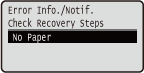
 <Device Status>
<Device Status>
Displays the status of the machine.
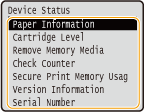
<Paper Information>
Displays whether paper is loaded in each paper source.
Displays whether paper is loaded in each paper source.
<Cartridge Level>
Displays the amount of toner remaining in the toner cartridges. Other internal parts may reach the end of their lifetime before the toner runs out.
Displays the amount of toner remaining in the toner cartridges. Other internal parts may reach the end of their lifetime before the toner runs out.
<Remove Memory Media>
Used to safely remove a USB memory device. This is only displayed when a USB memory device is connected to the machine. Remove the USB Memory Device
Used to safely remove a USB memory device. This is only displayed when a USB memory device is connected to the machine. Remove the USB Memory Device
<Secure Print Memory Usage>
Displays the amount of memory currently used for storing secured document data. Printing a Document Secured by a PIN (Secure Print)
Displays the amount of memory currently used for storing secured document data. Printing a Document Secured by a PIN (Secure Print)
<Version Information>
Displays firmware version information.
Displays firmware version information.
<Serial Number>
Displays the serial number of the machine.
Displays the serial number of the machine.
 Status and logs of printed and received documents
Status and logs of printed and received documents
Displays the current status of the selected item. The <Print Job Status> screen is shown below as an example.

 <Network Information>
<Network Information>
Displays the network settings such as the IP address of the machine and status such as the condition of wireless LAN communications. Viewing Network Settings
