
Specifying Paper Size and Type in the Multi-Purpose Tray
The screen shown here is displayed when paper is loaded in the multi-purpose tray. Follow the on-screen instructions to specify settings that match the size and type of the loaded paper.

 |
If the screen shown above is not displayed when paper is loadedIf you always load the same paper in the multi-purpose tray, you can skip the paper setting operations by registering the paper size and type as the default setting. When the default setting is registered, however, the screen shown above is not displayed. To display the screen, select <Specify When Loading Paper> (Registering Default Paper Settings for the Multi-Purpose Tray). |
1
Select the paper size.
If the loaded paper size is not displayed, select <Other Sizes>.
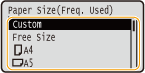
 When loading custom size paper
When loading custom size paper
1 | Select <Custom>. |
2 | Specify the length of the <X> side and <Y> side. Execute the following steps in sequence: <X>  enter the paper width enter the paper width    <Y> <Y>  enter the paper length enter the paper length    |
3 | Select <Apply>. |

About <Free Size>
If you frequently need to change the paper to be loaded, set to <Free Size>; this will reduce the number of steps required to change the setting each time. You can also display an error message when the setting in the printer driver is significantly different from the size of the loaded paper. <Action When Free Paper Size Mismatch>
2
Select the paper type.


About <Free>
If you frequently need to change the paper to be loaded, set to <Free>; this will reduce the number of steps required to change the setting each time. However, take note that this setting lets the machine perform printing even if there is mismatch between the paper type setting in the printer driver and the paper type actually loaded in the machine.
When the paper type setting in the printer driver is [Auto], the machine operates the same way as when the paper type is [Plain 1].