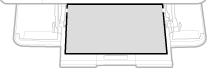Loading Paper in the Multi-Purpose Tray
1660-030
When you want to print on paper that is not loaded in the paper drawer, load the paper in the multi-purpose tray. Load the paper that you usually use in the paper drawer. Loading Paper in the Paper Drawer
 |
Make sure to insert the paper drawerThe machine only prints when the paper drawer is inserted, even if paper is loaded in the multi-purpose tray. An error message is displayed if you attempt to print without inserting the paper drawer. |
 | ||||
When loading A5/A6 size paperWhen setting the paper size, make sure the current paper orientation. Specifying Paper Size and Type in the Multi-Purpose Tray When using A6 size paper, load it in the portrait orientation.
|
1
Open the cover.
Hold the left and right side handles, and open the cover.
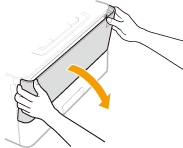
2
Pull out the paper tray and the tray extension.
Pull out the tray extension when loading large paper.

3
Spread the paper guides apart.
Press the lock release lever to slide the paper guides outward.

4
Insert the paper into the multi-purpose tray until the paper stops.
Load the paper with the print side face up.
Fan the paper stack well, and tap it on a flat surface to align the edges of the paper stack.
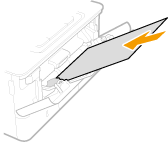

Do not exceed the load limit guide when loading paper
Make sure that the paper stack does not exceed the load limit guide ( ). Loading too much paper can cause paper jams.
). Loading too much paper can cause paper jams.
 ). Loading too much paper can cause paper jams.
). Loading too much paper can cause paper jams.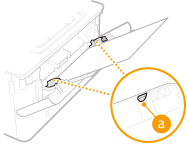

When loading envelopes or paper with a logo, see Loading Envelopes or Loading Preprinted Paper.
5
Align the paper guides against the edges of the paper.
Press the lock release lever and slide the paper guides inward until they are aligned securely against the edges of the paper.
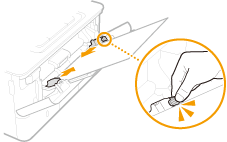

Align the paper guides securely against the edges of the paper
Paper guides that are too loose or too tight can cause misfeeds or paper jams.
»
Printing on the Back Side of Printed Paper (Manual 2-Sided Printing) |
You can print on the back side of printed paper. Flatten any curls on the printed paper and insert it into the paper drawer (Loading Paper in the Paper Drawer) with the print side face down or into the multi-purpose tray with the print side face up. When using the multi-purpose tray, load one sheet of paper each time you print. You can use only the paper printed with this machine. You cannot print on the side that has previously been printed on. If the printouts look faded, set the target paper source to <On> in <Manual Back Side Print (2-Sided Only)>. <Manual Back Side Print (2-Sided Only)> If you are using A5 size paper, the reverse side may not be printed correctly. |