
Restricting Use of the Operation Panel
You can protect the machine settings from inadvertent changes by restricting use of the keys on the operation panel.
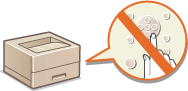
 |
For more information about the basic operations to be performed when setting the machine from the Remote UI, see Setting Up Menu Options from Remote UI. |
1
Start the Remote UI and log in to System Manager Mode. Starting Remote UI
2
Click [Settings/Registration] on the Portal page. Remote UI Screen
3
Select [Device Management]  [Key Lock Settings].
[Key Lock Settings].
 [Key Lock Settings].
[Key Lock Settings].4
Click [Edit].
5
Select the [Enable Key Lock] check box  [OK].
[OK].
 [OK].
[OK]. |
Even when the keylock function is activated, the following keys can be used. Home key Back key Energy Saver key Stop key |