Basic Copy Operations
This section describes the basic operation procedure used to copy an original.
1
Place the original(s). Placing Originals
2
Select <Copy> in the Home screen. Home Screen
3
Select <Number of Copies> in the Copy Basic Features screen. Copy Basic Features Screen
4
Enter the number of copies, and select <Close>.
If you have entered an incorrect value, use  to clear it.
to clear it.
 to clear it.
to clear it.5
Specify the copy settings as necessary.
Adjusting Density
2-Sided Copying
Enlarging or Reducing
Selecting Copy Paper
Adjusting Density
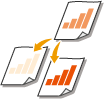 | Adjust the density of the scan if the text or images in an original are excessively light or dark. For example, you can sharpen text and lines written using a pencil. Adjusting Entire Density | |
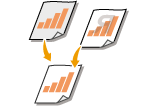 | Adjust the background density. You can make a clear copy of originals with colored backgrounds, or originals such as a newspaper that is printed on thin paper on which text or images on the other side are visible through the paper. Adjusting the Background Density |
<Density>  Adjust the density
Adjust the density  <Close>
<Close>
 Adjust the density
Adjust the density  <Close>
<Close><Density>  <Adjust Background Density>
<Adjust Background Density>  <Adjust (Manual)>
<Adjust (Manual)>  Adjust the background density
Adjust the background density  <Apply>
<Apply>  <Close>
<Close>
 <Adjust Background Density>
<Adjust Background Density>  <Adjust (Manual)>
<Adjust (Manual)>  Adjust the background density
Adjust the background density  <Apply>
<Apply>  <Close>
<Close> |
Depending on the original color, portions other than the background may be affected. If you select <Density by Color>, you can adjust the background density for each color. |
Back to Top
2-Sided Copying
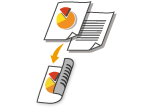 | You can copy two pages of an original on both sides of the paper. You can also copy a 2-sided original on both sides of the paper, or on two sheets of paper. |
 |
<2-Sided Printing> may not be available with some sizes and types of paper. Available Paper |
<Other Settings>  <2-Sided Printing>
<2-Sided Printing>  Select the type of 2-sided copying
Select the type of 2-sided copying  <Apply>
<Apply>
 <2-Sided Printing>
<2-Sided Printing>  Select the type of 2-sided copying
Select the type of 2-sided copying  <Apply>
<Apply>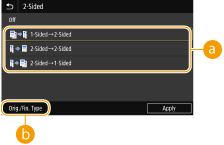
 Types of 2-sided copying
Types of 2-sided copying
The illustration below shows the types of 2-sided copying.
<1-Sided->2-Sided> | <2-Sided->2-Sided> | <2-Sided->1-Sided> | |||
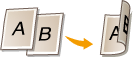 | 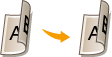 | 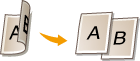 |
 <Orig./Fin. Type>
<Orig./Fin. Type>
Specify the original orientation, opening type, and finishing type.
Back to Top
Enlarging or Reducing
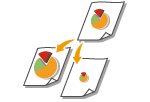 | You can enlarge or reduce copies by using a preset copy ratio such as <A5->A4>, or by setting a custom copy ratio in increments of 1 %. |
 |
If you make a setting for <N on 1> after setting the copy ratio, the setting of reduction ratio in <N on 1> takes priority. |
<Copy Ratio>  Select the copy ratio
Select the copy ratio
 Select the copy ratio
Select the copy ratio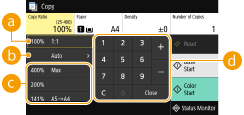
 <100% 1:1>
<100% 1:1>
Makes copies at copy ratio 100 %.
 <Auto>
<Auto>
Makes copies by automatically enlarging/reducing the original image to fit the specified paper size.
 Preset copy ratio
Preset copy ratio
Select a copy ratio.
 Numeric keys
Numeric keys
You can set any copy ratio from 25 % to 400 % in 1 % increments.
Back to Top
Selecting Copy Paper
Specify the paper source that contains the paper to use for printing out copies.
 |
You must first specify the size and type of paper that is loaded in the paper source. Specifying Paper Size and Type Loading Paper |
<Paper>  Select the paper source
Select the paper source  <Close>
<Close>
 Select the paper source
Select the paper source  <Close>
<Close>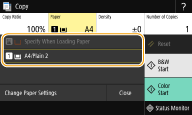
 | Uses the paper that is loaded in the manual feed slot to make copies. |
 | Uses the paper that is loaded in the paper drawer (Drawer 1) of the machine to make copies. |
Back to Top

For information about other copy settings, see Enhancing and Adjusting Copy Quality or Useful Copy Functions.
6
Select <Start>.
Copying starts.
If you want to cancel, select <Cancel>  <Yes>. Canceling Copies
<Yes>. Canceling Copies
 <Yes>. Canceling Copies
<Yes>. Canceling Copies When placing originals in the feeder in step 1
When placing originals in the feeder in step 1
The original is automatically scanned.
 When placing originals on the platen glass in step 1
When placing originals on the platen glass in step 1
For 2-sided copying or N on 1 copying, the screen prompting you to load the next original is displayed.
1 | Place the next original on the platen glass, and select <Scan Next>. You can also specify <Density>, <Original Type>, and <Color Balance> separately for each original. 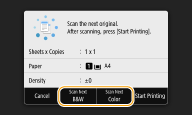 Repeat this step until you finish scanning the entire original. |
2 | Select <Start Printing>. |

When the <Paper Settings and Loaded Size Mismatch> or <The memory is full. Scanning will be canceled. Do you want to print?> message is shown in the display, there is a possibility that copying cannot be performed properly. For more information, see "Troubleshooting (FAQ)" on the online manual website.
 |
When copying originals with text or images that extend to the edges of the pageThe edges of the original might not be copied. For more information about the scan margins, see Main Unit. |

Setting <Display Notif. When Job Is Accepted> to <On> displays a screen prompting confirmation of the communication status. When you select <Status Monitor>, you can check the sending status. <Display Notif. When Job Is Accepted>
 |
If you always want to make copies with the same settings: Changing the Default Settings for Functions If you want to register a combination of settings to use when needed: Registering Frequently Used Settings |