
<Store/Access Files>
All the settings related to saving the scanned document to a USB memory device or printing stored files are listed with descriptions. Default settings are marked with a dagger ( ).
).
 ).
). |
Asterisks (*)Settings marked with an asterisk (*) may not be displayed depending on the model you are using, options, or other setting items. |
<Common Settings>
Change the settings for file saving or memory media print.
<Scan and Store Settings>
Configure settings for saving the scanned document to a USB memory device.
<USB Memory Settings>
You can change the settings used when data is saved to a USB memory device.
<Change Default Settings (USB Memory)>
You can change the default settings used for saving scanned originals to a USB memory device. The selected settings are used as the default settings when scanning originals. Changing the Default Settings for Functions
<Scan Size> <A4>  <A5R> <B5> <LTR> <LGL> <STMT> <EXEC> <FOOLSCAP/FOLIO> <OFICIO> <LETTER (Government)> <LEGAL (Government)> <LEGAL (India)> <FOOLSCAP (Australia)> <OFICIO (Brazil)> <OFICIO (Mexico)> <File Format> <PDF>  <PDF (Compact)> <PDF (Compact/OCR)> <PDF (OCR)> <Set PDF Details> <PDF>/<PDF (Compact)>/<PDF (Compact/OCR)>/<PDF (OCR)> <Encryption>* <None>  <Acrobat 7.0 or Later/128-bit AES> <Acrobat 9.0 or Equivalent/256-bit AES>* <Acrobat 10.0 or Equivalent/256-bit AES>* <Digital Signatures>* <None>  <Top Left> <Divide into Pages> <Off>  <On> <JPEG> <TIFF> <Set TIFF Details> <Divide into Pages> <Off>  <On> <Density> Nine Levels <Original Orientation> <Portrait>  <Landscape> <Original Type> <Text> <Text/Photo>  <Photo> <2-Sided Original>* <Off>  <Book Type> <Calendar Type> <Sharpness> Seven Levels <Data Size> <Small: Memory Priority> <Standard>  <Large: Image Quality Priority> |
<Access Stored Files Settings>
You can change the settings to print files in a USB memory device and the method for displaying them.
<Change Default Settings (Memory Media Print)>
You can change the default settings associated with memory media print. The settings configured here are used as the default settings of the memory media print function. Changing the Default Settings for Functions
<Paper> <Multi-Purpose Tray> <Drawer 1>  <Number of Copies> 1  to 999 to 999<2-Sided Printing>* <Off>  <Book Type> <Calendar Type> <Set JPEG/TIFF Details> <Brightness> Five Levels <N on 1> <Off>  <2 on 1> <4 on 1> <Original Type> <Photo Priority>  <Text Priority> <Halftones> <Gradation> <Error Diffusion>  <Set PDF Details> <Brightness> Seven Levels <N on 1> <Off>  <2 on 1> <4 on 1> <6 on 1> <8 on 1> <9 on 1> <16 on 1> <Print Range> <All Pages>  <Specified Pages> <Enlarge/Reduce to Fit Paper Size> <Off>  <On> <Enlarge Print Area> <Off>  <On> <Print Comments> <Off> <Auto>  <Line Refinement> <On>  <On (Slim)> <Off> <Other Settings> <Halftones> <Error Diffusion> <Off>  <On> <Resolution/Gradation>* <Text> <Resolution>  <Gradation> <Graphics> <Resolution> <Gradation>  <Image> <Resolution> <Gradation>  <Pure Black Text> <Off> <On>  <Black Overprint>* <Off> <On>  <RGB Source Profile> <sRGB>  <Gamma 1.5> <Gamma 1.8> <Gamma 2.4> <None> <CMYK Simulation Profile> <JapanColor(Canon)> <U.S. Web Coated v1.00(Canon)> <Euro Standard v1.00(Canon)> <None>  <Use Grayscale Profile> <Off>  <On> <Output Profile> <Text> <Normal> <Photo> <TR Normal> <TR Photo>  <Graphics> <Normal> <Photo> <TR Normal> <TR Photo>  <Image> <Normal> <Photo> <TR Normal> <TR Photo>  <Matching Method> <Perceptual>  <Saturation> <Colorimetric> <Composite Overprint> <Off>  <On> <Grayscale Conversion> <sRGB> <NTSC>  <Uniform RGB> <Print Quality> <Density>* Yellow/Magenta/Cyan/Black 17 Levels <Fine Adjust> <Yellow>/<Magenta>/<Cyan>/<Black> <High>/<Medium>/<Low> 17 levels <Toner Save> <Off>  <On> <Gradation> <High 1>  <High 2> <Density Fine Adjustment> Five Levels <Resolution> <1200 dpi> <600 dpi>  <Special Smoothing Mode> <Mode 1>  <Mode 2> <Mode 3> <Mode 4> <Mode 5> <Mode 6> <Toner Volume Correction> <Standard>  <Gradation Priority> <Text Priority> <Line Control> <Resolution Priority>  <Gradation Priority> <Width Adjustment> <Off>  <On> <Text> <Line> <Text and Line>  <Advanced Smoothing> <Advanced Smoothing> <Off> <Level 1>  <Level 2> <Apply to Graphics>* <Off>  <On> <Apply to Text>* <Off> <On>  <Gradation Smoothing> <Gradation Smoothing> <Off>  <Level 1> <Level 2> <Apply to Graphics>* <Off> <On>  <Apply to Images>* <Off> <On>  |
<Default Display Settings> 
Select Preview/Thumbnail/Details as the method for displaying files in a USB memory device.
<Preview> <Thumbnail> <Details>  |
<Menu>  <Function Settings>
<Function Settings>  <Store/Access Files>
<Store/Access Files>  <Common Settings>
<Common Settings>  <Access Stored Files Settings>
<Access Stored Files Settings>  <Default Display Settings>
<Default Display Settings>  Select the method for displaying
Select the method for displaying 

 <Function Settings>
<Function Settings>  <Store/Access Files>
<Store/Access Files>  <Common Settings>
<Common Settings>  <Access Stored Files Settings>
<Access Stored Files Settings>  <Default Display Settings>
<Default Display Settings>  Select the method for displaying
Select the method for displaying 

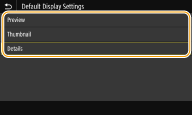
<Preview>
Displays a preview image.
Displays a preview image.
<Thumbnail>
Displays thumbnail images.
Displays thumbnail images.
<Details>
Displays file names and dates in list form.
Displays file names and dates in list form.
<File Sort Default Settings> 
Select whether to display files in a USB memory device in ascending or descending order of file name or date.
<Name (Ascending)>  <Name (Descending)> <Date/Time (Ascending)> <Date/Time (Descending)> |
<Menu>  <Function Settings>
<Function Settings>  <Store/Access Files>
<Store/Access Files>  <Common Settings>
<Common Settings>  <Access Stored Files Settings>
<Access Stored Files Settings>  <File Sort Default Settings>
<File Sort Default Settings>  Select the order of files that are displayed
Select the order of files that are displayed 

 <Function Settings>
<Function Settings>  <Store/Access Files>
<Store/Access Files>  <Common Settings>
<Common Settings>  <Access Stored Files Settings>
<Access Stored Files Settings>  <File Sort Default Settings>
<File Sort Default Settings>  Select the order of files that are displayed
Select the order of files that are displayed 

<File Name Display Format> 
Select whether to display short or long text for file names that are stored in a USB memory device.
<Short File Name> <Long File Name>  |
<Menu>  <Function Settings>
<Function Settings>  <Store/Access Files>
<Store/Access Files>  <Common Settings>
<Common Settings>  <Access Stored Files Settings>
<Access Stored Files Settings>  <File Name Display Format>
<File Name Display Format>  Select <Short File Name> or <Long File Name>
Select <Short File Name> or <Long File Name> 

 <Function Settings>
<Function Settings>  <Store/Access Files>
<Store/Access Files>  <Common Settings>
<Common Settings>  <Access Stored Files Settings>
<Access Stored Files Settings>  <File Name Display Format>
<File Name Display Format>  Select <Short File Name> or <Long File Name>
Select <Short File Name> or <Long File Name> 

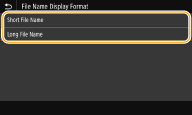
<Short File Name>
Shortens a file name to as few as eight characters. To distinguish files that have similar names, numbers such as "~1" or "~2" are added at the end of the file names.
Shortens a file name to as few as eight characters. To distinguish files that have similar names, numbers such as "~1" or "~2" are added at the end of the file names.
<Long File Name>
Displays a file name up to 40 characters.
Displays a file name up to 40 characters.
 The number of characters described above does not include the characters in file extensions, such as ".jpg." |
<Memory Media Settings>
Specify whether to enable or disable the functions of a USB memory device.
<Use Scan Function>
Select whether to permit storing scanned originals into a USB memory device. Restricting the Scan to USB Function
MF657Cdw
<Off>  <On> |
MF655Cdw / MF651Cw
<Off> <On>  |
<Use Print Function>
Select whether to permit printing data from a USB memory device when it is attached to the machine. Restricting the USB Print Function
MF657Cdw
<Off>  <On> |
MF655Cdw / MF651Cw
<Off> <On>  |
<Screen When Mem. Med. Conn>
Specify whether the available actions are displayed when you insert a USB memory device while the Home screen is displayed.
<Off>  <On> |
<Menu>  <Function Settings>
<Function Settings>  <Store/Access Files>
<Store/Access Files>  <Screen When Mem. Med. Conn>
<Screen When Mem. Med. Conn>  Select <Off> or <On>
Select <Off> or <On> 

 <Function Settings>
<Function Settings>  <Store/Access Files>
<Store/Access Files>  <Screen When Mem. Med. Conn>
<Screen When Mem. Med. Conn>  Select <Off> or <On>
Select <Off> or <On> 
