
Printing with the Form Mode
With the form mode, non-standard size paper is printed with the optimal speed for the size. There are two modes available: the <Keep Print Speed Continuous> mode for continuing to print at a constant speed, and the <High Speed Print for Small Jobs> mode, which maximizes the print speed of the first sheet.
When printing on forms, the following preparations are required before executing jobs from the printer driver.
Step 1: Changing the Settings to Enable Printing with the Form Mode
Step 2: Loading the Form Paper to Print on
Step 3: Registering the Form Paper to Print on and Setting the Operation of the Form Mode
Step 2: Loading the Form Paper to Print on
Step 3: Registering the Form Paper to Print on and Setting the Operation of the Form Mode
 |
The following paper types can be used in the form mode. <Free Size> <Plain 1 (61-74 g/m2)> <Plain 2 (75-90 g/m2)> <Plain 3 (91-120 g/m2)> <Heavy 1 (121-163 g/m2)> (multi-purpose tray only) |
Step 1: Changing the Settings to Enable Printing with the Form Mode
1
Select <Paper Settings> on the <Home> screen. <Home> Screen
2
Select <Enable Form Mode>.
3
Select <On> or <On (Sz Mismatch for Free Sz Ppr Src: On)>.
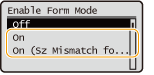
<Off>: | Select this when not using the form mode. |
<On (Sz Mismatch for Free Sz Ppr Src: On)>: | Select this when printing on paper of the same size as that set in the application and printer driver (print settings). The machine detects whether the size of the loaded paper matches the print settings. |
<On>: | Select this when printing on paper of a different size to that set in the application and printer driver (print settings). The machine does not detect whether the size of the loaded paper matches the print settings. Take care to ensure that the printing does not protrude from the paper. |
 |
If you set <Enable Form Mode> to <On (Sz Mismatch for Free Sz Ppr Src: On)>, <Ppr Size Mismatch for Free Size Ppr Src> in <Function Settings> is automatically set to <On>. However, the setting of <Enable Form Mode> does not change when you set <Ppr Size Mismatch for Free Size Ppr Src> in <Function Settings> to <On>. |
Step 2: Loading the Form Paper to Print on
1
Load the forms in the paper source, according to the procedure in Loading Paper.

When printing on custom size paper with a width shorter than 148 mm, the paper may be fed at an angle, resulting in a skewed printed image.
Step 3: Registering the Form Paper to Print on and Setting the Operation of the Form Mode
1
Select <Paper Settings> on the <Home> screen. <Home> Screen
2
On the <Paper Settings> screen, select the paper source to load the form paper.
To print on form paper in multiple paper sources, repeat the subsequent settings for each paper source.
3
On the <Paper Size> screen, specify the size of the form paper in <Custom Size> or <Free Size>.
Proceed to step 4 if the paper size dial is set to the size other than "Custom" when you load the paper in the paper drawer in Step 2: Loading the Form Paper to Print on.
If you selected <Custom Size>, select <X> and <Y>, and specify the size of the form paper to load.
You can also specify a custom size registered in advance from <Registered Sizes>. Registering Free Size Paper (Custom Size Paper)
Select <Free Size> to use a different paper size from the same paper source.
4
On the <Paper Type> screen, select the paper type of the form paper.
Select <Free>, <Plain 1 (61-74 g/m2)>, <Plain 2 (75-90 g/m2)>, <Plain 3 (91-120 g/m2)>, or <Heavy 1 (121-163 g/m2)>.
If <Enable settings for 2nd side of 2-sided page?> is displayed, select <Yes> to print on the back side of paper that is already printed on the front side.

<Enable settings for 2nd side of 2-sided page?> is displayed in the following cases.
When <2nd Side of MP Tray 2-Sided Page> is set to <Off> (See "Setting the Machine (PS/PCL/UFR II Printer)" for details.)
When <Multi-Purpose Tray> is selected in <Paper Settings> in step 2
When paper which enables the second side of two sided paper to be used is selected in steps 3 and 4
5
On the <Action for Form Mode> screen, select the form mode operation.
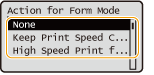
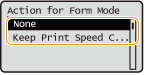
<None>: | Select this when not using the form mode. |
<Keep Print Speed Continuous>: | This setting is recommended when printing forms of the specified size continuously. The total productivity increases when printing a large amount of small size paper, as the forms are printed at a constant speed. |
<High Speed Print for Small Jobs>: | Productivity decreases according to the number of copies. This setting is recommended when printing forms of the specified size in small amounts. A small number of forms are printed as fast as possible, but the print speed may gradually decrease, depending on the paper size. |
 | ||||||||||||||||||||||||||||||||||||||||||||||||||||||||||||||||
Paper Available with the Form ModeCheck whether the paper you are using is available with the form mode. The available settings for <Action for Form Mode> differ according to the combination of paper and <Enable Form Mode> setting.
*1 If <Default Paper Type> is set to <Plain 1 (61-74 g/m2)> or <Plain 2 (75-90 g/m2)> and the paper source for the form paper supports that paper type *2 If <Default Paper Type> is set to <Plain 3 (91-120 g/m2)> or <Heavy 1 (121-163 g/m2)> and the paper source for the form paper supports that paper type Settings Incompatible with the Form ModeEven if <Action for Form Mode> is set to <Keep Print Speed Continuous> or <High Speed Print for Small Jobs>, the form mode does not operate unless the following settings are specified. Specify the settings indicated below when using the form mode.
*1 This setting can only be specified from the Remote UI. *2 This setting can only be specified from the control panel. |
 Paper Settings
Paper Settings