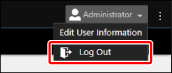Logging In to This Software
This section describes the method for accessing and logging in to this software, and the method for logging out.
Logging In to This Software
1.
Enter the following URL in the Web browser to access this software.
For the computer where this software is installed:
https://localhost:<port number>/
For another computer:
https://<FQDN or IP address of computer where this software is installed>:<port number>/
For information on the procedure when a security warning is displayed in the Web browser, see the following.
NOTE |
The port number can be omitted if the default port number (443 for HTTPS) has not been changed. |
2.
Set the password when accessing this software for the first time after installing it. Enter the password if it has already been set.
When Accessing This Software for the First Time
The [Administrator Password Settings] screen is displayed.
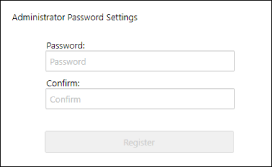
In [Password] and [Confirm], enter the string to use as the Administrator password.
NOTE |
Set a password that is eight characters or longer. |
Click [Register].
When the password is successfully set, the user is logged in as the Administrator and the [System] menu > [Connection Settings] page is displayed.
Proceed to configure the preferences. For more information, see the following.
When the System Manager Is Already Set
The login screen is displayed.
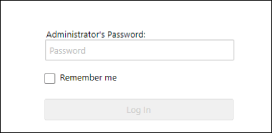
Enter the password, and click [Log In].
Select [Remember me] to retain the login status when the Web browser is closed while a user is logged in. It is retained for five days.
NOTE |
For information on the procedure for changing the password of this software or the procedure for resetting the password if it has been forgotten, see the following. |
Logging Out from This Software
1.
Select [Log Out] from the user information on the top of the screen.