
Front Side
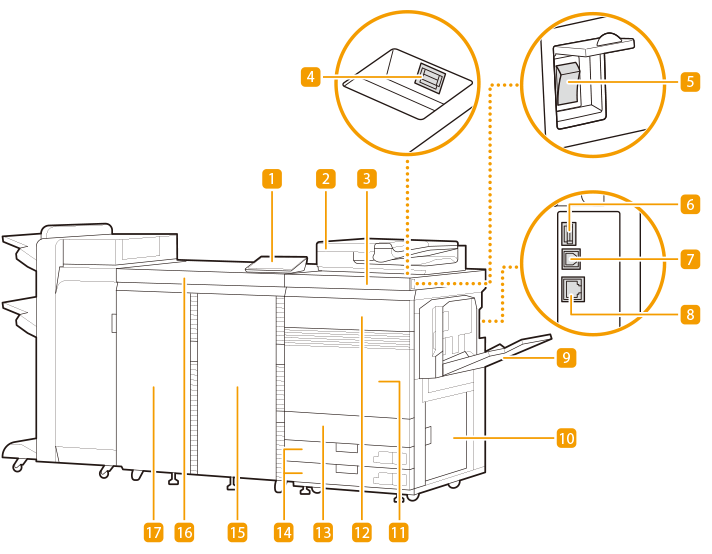
 Control panel (Optional)
Control panel (Optional)
The control panel consists of the indicators, touch panel display, etc. You can perform all the operations and specify settings from the control panel. Control Panel (Optional)
 Feeder (Optional)
Feeder (Optional)
Automatically feeds originals into the machine for scanning. When two or more sheets are loaded in the feeder, originals can be scanned continuously. Duplex Color Image Reader Unit-P
 Marking engine
Marking engine
 USB port (Front side of the machine)
USB port (Front side of the machine)
You can connect devices such as a USB memory device to the machine.

You can use a USB memory device with a FAT16 (up to 2 GB) or FAT32 (up to 32 GB) file system.

The USB port (front side of the machine) supports USB 2.0.
 Main power switch
Main power switch
Press the power switch when turning ON or OFF the machine.
 USB port (Rear-right side of the machine)
USB port (Rear-right side of the machine)
You can connect devices such as an external hard disk to the machine. Backing Up/Restoring Data

The USB port (rear-right side of the machine) supports USB 3.0.
 USB connector
USB connector
Connect a USB cable when connecting the machine and a computer.

The USB connector supports USB 2.0.
 LAN port
LAN port
Connect a LAN cable when connecting the machine to a wired LAN router, etc. Setting up the Network Environment
 Multi-purpose tray (Optional)
Multi-purpose tray (Optional)
Load paper into the multi-purpose tray when you want to use a type of paper different from that which is loaded in the paper drawer.
 Lower-right cover of the Marking engine
Lower-right cover of the Marking engine
Open this cover when clearing a paper jam inside the machine. Paper Jams in a Paper Source of the Main Unit
 Front cover of the marking engine
Front cover of the marking engine
Open this cover when clearing a paper jam. Paper Jams in the Main Unit
 Toner replacement cover
Toner replacement cover
Open this cover when replacing the toner cartridge. Replacing the Toner Cartridge
 Waste toner container cover
Waste toner container cover
Open this cover when replacing the waste toner container. Replacing the Waste Toner Container
 Paper drawer 1/paper drawer 2
Paper drawer 1/paper drawer 2
Load the type of paper that you frequently use. Paper Drawer
 Front-right cover of the fixing station
Front-right cover of the fixing station
Open these covers to clear a paper jam. Paper Jams in the Main Unit

The area around the top of the fixing unit front cover may become hot some time after the machine has been put into sleep mode or after the shutdown process has commenced. Although this is not a malfunction, please use caution when touching this area.
 Fixing station
Fixing station
 Front-left cover of the fixing station
Front-left cover of the fixing station
Open these covers to clear a paper jam. Paper Jams in the Main Unit
 |
For more information about the configuration of optional equipment installed on the machine, see Options. |