
Paper Jams in the POD Deck Lite XL-A (Optional)
Check the paper jam location on the screen, and follow the procedure below to remove the paper.
 |
"POD Deck Lite XL-A" is attached to the main unit. If the "POD Deck Lite XL-A" is attached to ",Multi-drawer Paper Deck-E" see When the Optional Paper Sources are Attached to the Multi-drawer Paper Deck-E. |
1
Check if the paper is jammed at the connection between the "POD Deck Lite XL-A" and the main unit.
 | Press the release lever. |
 | Move the "POD Deck Lite XL-A" away from the main unit.  |
 | If paper is jammed in the "POD Deck Lite XL-A", gently pull it out in the direction of the arrow.  |
 | If paper is jammed in the main unit, gently pull it out in the direction of the arrow.  |
 | Connect the "POD Deck Lite XL-A" to the main unit. Make sure that the paper deck is securely connected to the machine. If the paper jam message is no longer displayed after connecting the paper deck, proceed with the interrupted operation or continue clearing paper jams. |
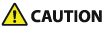 |
When reconnecting the "POD Deck Lite XL-A" to main unit, be careful not to get your fingers caught, as this may result in personal injury. |
2
Check if the paper is jammed in the paper deck of the "POD Deck Lite XL-A."
 | Press the open button. |
 | Open the paper deck. The inside lifter automatically descends to the paper loading position.   The paper deck may not be able to be opened if the machine is in the Sleep mode. Cancel the Sleep mode before opening the paper deck. |
 | Check whether paper is jammed. If paper is jammed, gently pull it out in the direction of the arrow.   Check carefully, as the paper may be jammed in a location that is difficult to see. |
 | Gently close the paper deck. |
Continue following the instructions on the screen to proceed with the interrupted operation or continue clearing paper jams.