Sending Faxes
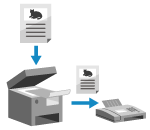 | You can scan a document, photo, or other printed materials (originals) with the machine, converting it to a black and white image, and then send it. You can also send a fax after a phone conversation. Sending a Fax after a Phone Conversation (Manual Sending) |
1
Place the original. Placing Originals
2
On the operation panel, press [Fax] in the [Home] screen. [Home] Screen
The Fax screen appears.
3
Press [Reset].
If the destination setting for the previously sent fax remains, a fax may be sent to an incorrect destination. Reset the setting before operating.
4
Specify the destination on the [Enter Dest.] tab, [Specify Destination] tab, or [Address Book]. Specifying Destinations
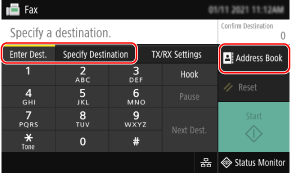
Enter the fax number with the numeric keys, or select a registered destination.
* If the machine is connected via Private Branch Exchange (PBX), press [R] before entering the destination with the numeric keys. If [R] is not available, you must register the R-key setting. [R-Key Setting]
5
On the [TX/RX Settings] tab, configure the original scan settings. Fax Original Scan Settings
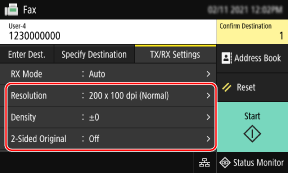
6
Press [Start].
Scanning of the original starts.
To cancel sending of a fax, press [Cancel]  [Yes]. Canceling Fax Sending
[Yes]. Canceling Fax Sending
 [Yes]. Canceling Fax Sending
[Yes]. Canceling Fax SendingWhen scanning of the original is completed, the fax is sent. Use [Status Monitor] to view the sending status and log. Checking the Status and Log for Sent and Received Faxes
 When [Confirm] appears
When [Confirm] appears
Enter the fax number again, and press [Apply].
 When [Confirm Destination] appears
When [Confirm Destination] appears
Check that the destination is correct, and then press [Start Scanning].
 When [Scan Size] appears
When [Scan Size] appears
Select the size of the placed original.
 When [Scan Next] appears
When [Scan Next] appears
When an original is placed on the platen glass and scanned, the screen for scanning additional originals is displayed.
To scan additional originals, place them on the platen glass, and press [Scan Next].
When scanning of all documents is completed, press [Start Sending] or [Preview & Send].
To scan additional originals, place them on the platen glass, and press [Scan Next].
When scanning of all documents is completed, press [Start Sending] or [Preview & Send].
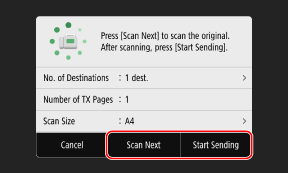
* If the size of the original is different, part of the image may be missing, or the image may be scanned smaller.
 When the preview screen appears
When the preview screen appears
Press [Start Sending] after previewing the scanned data.
If there are pages you do not want to send, open the page and press [Delete Page].
If there are pages you do not want to send, open the page and press [Delete Page].
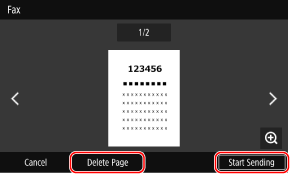
 When [Status Monitor] appears
When [Status Monitor] appears
To view the sending status and log, press [Status Monitor]. Checking the Status and Log for Sent and Received Faxes
Pressing [Close] displays the fax screen.
Pressing [Close] displays the fax screen.
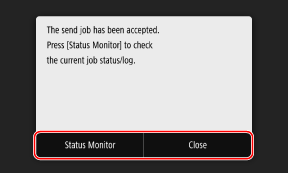
Select the size of the placed original.