Making Operations More Efficient
You can print and share data even in an environment where a computer cannot be used. In addition, you can use the job logs and customize the operation panel to make operations more efficient and reduce the amount of time using the machine.
Printing and Sharing Data Without Using a Computer
Printing Data from a Smartphone or Tablet You can print data from a mobile device connected to the machine while using an application. The machine supports direct connection for easy connection setup without having to use a wireless LAN router. Linking with Mobile Devices | 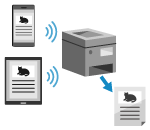 |
Using a USB Memory Device You can insert a USB memory device into the machine to display the data in the USB memory device on the operation panel and print it on the machine. You can save scanned data to a USB memory device and share it with a computer not on the network. Preparing to Print from a USB Memory Device Scanning (Saving to a USB Memory Device) | 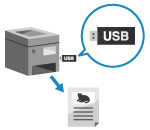 |
Saving and Sharing Paper Documents as Data You can scan a document, send the data by e-mail, and save it to a shared folder. By just operating the machine, you can save and share data with a computer. Scanning (Sending by E-mail) Scanning (Saving to a Shared Folder or FTP Server) | 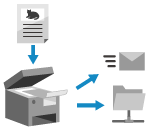 |
Easy Touch Panel Operations
Using the Job Log to Send Data and Faxes You can send scanned data or faxes to destinations specified in the past by calling up the TX Job Log for scan or fax jobs. In addition to calling up the destination, you can also call up the past settings to save the trouble of having to configure the settings again. Specifying Destinations (TX Job Log) |  |
Customizing the Operation Panel for Greater Usability You can rearrange the buttons on the [Home] screen for greater usability. Customizing the [Home] Screen You can register your favorite settings in the scan, fax, and copy functions for faster operations and change the default settings that are treated as standard when you use a function. Registering Frequently Used Settings Changing the Default Settings | 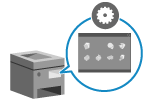 |
One-touch Operation of Useful Functions Use the Application Library to quickly execute an operation (such as "Print regular document" or "View consumables information") with a single touch of a button. To use this function, you must click [Application Library] on the Portal Page of Remote UI, and configure the application. Portal Page of Remote UI For more information, see the manual of the Application Library at the online manual site. https://oip.manual.canon/ | 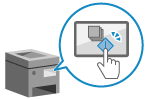 |