Memory Media Print Settings
You can use the Memory Media Print settings screen to select the paper to use, set 2-sided printing, and configure other settings. You can also display the details settings screen to adjust the image quality and configure other detailed print settings.
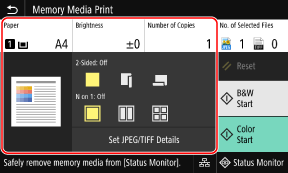
* To start printing, select the color to print by pressing [Start B&W] or [Start Color].
[Paper]
Select the paper to use for printing.
Select the paper source with the loaded paper to use, and press [Close].
* If the paper loaded in the paper source does not match the setting of the paper size or paper type, you can use [Change Paper Settings] to change the paper settings.
Select the paper to use for printing.
Select the paper source with the loaded paper to use, and press [Close].
* If the paper loaded in the paper source does not match the setting of the paper size or paper type, you can use [Change Paper Settings] to change the paper settings.
[Brightness]
Adjust the brightness of the printed image.
Drag the slider to the left or right to adjust the brightness, and then press [Close].
Press [+] to increase the brightness and [-] to lower it.
Adjust the brightness of the printed image.
Drag the slider to the left or right to adjust the brightness, and then press [Close].
Press [+] to increase the brightness and [-] to lower it.
[Number of Copies]
Specify the number of copies to print.
Use the numeric keys to enter the number of copies, and then press [Close].
Specify the number of copies to print.
Use the numeric keys to enter the number of copies, and then press [Close].
[2-Sided Printing]
Use the button to select whether to use 2-sided printing.
Use the button to select whether to use 2-sided printing.
 | Prints on one side. |
 | Prints on both sides of the paper with the same top and bottom orientation on the front and back sides. Printed pages are opened horizontally when the paper is bound. 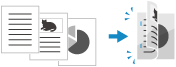 |
 | Prints on both sides of the paper with the reverse top and bottom orientation on the front and back sides. Printed pages are opened vertically when the paper is bound. 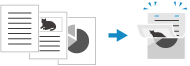 |
[N on 1] (PDF or JPEG file)
Specify whether to reduce the size of a multiple-page document and arrange the pages on one side of a sheet of paper.
N on 1 is convenient when you want to save paper by printing on fewer sheets of paper than the original.
Use the button to select the number of pages to be combined.
Specify whether to reduce the size of a multiple-page document and arrange the pages on one side of a sheet of paper.
N on 1 is convenient when you want to save paper by printing on fewer sheets of paper than the original.
Use the button to select the number of pages to be combined.
 | Pages are not combined. |
 | Combines a 2-page document onto one side of a sheet of paper. |
 | Combines a 4-page document onto one side of a sheet of paper. |
 | Combines an 8-page document onto one side of a sheet of paper. (PDF files only) |
* For a PDF file, you can print 9 or 16 pages of a document on one side of a sheet of paper by using [N on 1] on the details settings screen. [Set PDF Details] Screen
[Set PDF Details]/[Set JPEG/TIFF Details]
Adjust the image quality and configure other detailed print settings.
[Set PDF Details] Screen
[Set JPEG/TIFF Details] Screen
Adjust the image quality and configure other detailed print settings.
[Set PDF Details] Screen
[Set JPEG/TIFF Details] Screen
 |
Printing with the Same SettingsYou can change the default Memory Media Print settings. Changing the Default Settings |
[Set PDF Details] Screen
Use this screen to configure detailed print settings for PDF files, such as specifying the pages to print and adjusting the image quality.
To display the screen, press [Set PDF Details] on the Memory Media Print settings screen.
To display the screen, press [Set PDF Details] on the Memory Media Print settings screen.
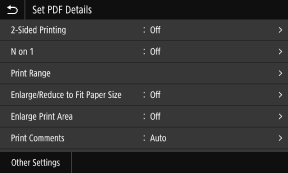
[2-Sided Printing]
Specify whether to use 2-sided printing. When using 2-sided printing, select how printed pages are opened when the paper is bound.
* This is the same setting as [2-Sided Printing] on the Memory Media Print settings screen.
Specify whether to use 2-sided printing. When using 2-sided printing, select how printed pages are opened when the paper is bound.
* This is the same setting as [2-Sided Printing] on the Memory Media Print settings screen.
[N on 1] Specify whether to reduce the size of a multiple-page document and arrange the pages on one side of a sheet of paper. When combining pages, use the button to select the number of pages to be combined. |
Example: When combining a 4-page document onto one side of a sheet of paper Select [4 on 1]. |
* This is the same setting as [N on 1] on the Memory Media Print settings screen. However, [9 on 1] and [16 on 1] are only available for [N on 1] on the [Set PDF Details] screen. |
[Print Range]
Print all pages, or specify a range of pages to print. When specifying a range of pages, press [Specified Pages], and enter the starting and ending pages.
Print all pages, or specify a range of pages to print. When specifying a range of pages, press [Specified Pages], and enter the starting and ending pages.
[Enlarge/Reduce to Fit Paper Size]
Specify whether to enlarge or reduce the document according to the paper to be used for printing.
* The document is enlarged or reduced while maintaining the aspect ratio.
Specify whether to enlarge or reduce the document according to the paper to be used for printing.
* The document is enlarged or reduced while maintaining the aspect ratio.
[Enlarge Print Area]
Specify whether to enlarge the print area to the edge of the paper without providing margins around the paper.
* When [Enlarge Print Area] is set to [On], part of the edge of the printed image may not be printed, or the paper may be partly smudged.
Specify whether to enlarge the print area to the edge of the paper without providing margins around the paper.
* When [Enlarge Print Area] is set to [On], part of the edge of the printed image may not be printed, or the paper may be partly smudged.
[Print Comments] Specify whether to print PDF comments. When you select [Auto], the document and comments*1 are printed. *1 Only comments specified for printing in the PDF file. |
[Line Refinement]
Specify whether to make the thickness of thin lines in the document uniform.
When you select [On (Slim)], lines are slimmer than with [On], but lines may become too thin or faint.
Specify whether to make the thickness of thin lines in the document uniform.
When you select [On (Slim)], lines are slimmer than with [On], but lines may become too thin or faint.
[Password to Open Document]
When printing a password-protected PDF file, enter the password to open the file.
When printing a password-protected PDF file, enter the password to open the file.
[Other Settings]
Configure and adjust image quality settings and other detailed print settings.
Configure and adjust image quality settings and other detailed print settings.
[Halftones]
Set the printing method when reproducing halftones (the intermediate range between the lighter and darker areas of an image). For details about the settings, see the following:
[Halftones]
Set the printing method when reproducing halftones (the intermediate range between the lighter and darker areas of an image). For details about the settings, see the following:
[Halftones]
[Pure Black Text] Specify whether to print black text using 1-color black (K) toner. If you specify [Off] in this setting, documents are printed according to the settings in [Output Profile]. * This applies to black text where the color information is as follows: R = G = B = 0% C = M = Y = 100% C = M = Y = 0%, K = 100% |
[Black Overprint]
Specify whether overprinting (printing colors on top of each other) is used when black text appears on a color background or is overlaid on a figure. For details about the settings, see the following:
[Black Overprint]
Specify whether overprinting (printing colors on top of each other) is used when black text appears on a color background or is overlaid on a figure. For details about the settings, see the following:
[Black Overprint]
[RGB Source Profile]
Select the appropriate profile according to the monitor you are using when printing RGB data. For details about the settings, see the following:
[RGB Source Profile]
Select the appropriate profile according to the monitor you are using when printing RGB data. For details about the settings, see the following:
[RGB Source Profile]
[CMYK Simulation Profile]
Select the simulation target when printing CMYK data. The machine converts CMYK data to a device-dependent CMYK color model based on this simulation. For details about the settings, see the following:
[CMYK Simulation Profile]
Select the simulation target when printing CMYK data. The machine converts CMYK data to a device-dependent CMYK color model based on this simulation. For details about the settings, see the following:
[CMYK Simulation Profile]
[Use Grayscale Profile]
Specify whether to convert gray data to CMYK data using the grayscale profile of the machine.
* Even if [On] is selected, data is printed using 1-color black (K) toner, depending on the setting of [Output Profile] or [Pure Black Text].
Specify whether to convert gray data to CMYK data using the grayscale profile of the machine.
* Even if [On] is selected, data is printed using 1-color black (K) toner, depending on the setting of [Output Profile] or [Pure Black Text].
[Output Profile]
Select the appropriate profile for the print data. For details about the settings, see the following:
[Output Profile]
Select the appropriate profile for the print data. For details about the settings, see the following:
[Output Profile]
[Matching Method]
Select the element to be prioritized when adjusting the color with [RGB Source Profile]. For details about the settings, see the following:
[Matching Method]
Select the element to be prioritized when adjusting the color with [RGB Source Profile]. For details about the settings, see the following:
[Matching Method]
[Composite Overprint]
Specify whether to overprint CMYK data set for overprinting, as composite output.
Specifying [Off] in this setting prints the image as if overprinting were not specified.
* Overprinting with special colors is not used, even if [On] is specified here.
Specify whether to overprint CMYK data set for overprinting, as composite output.
Specifying [Off] in this setting prints the image as if overprinting were not specified.
* Overprinting with special colors is not used, even if [On] is specified here.
[Grayscale Conversion]
Specify the conversion method when printing color data in black and white. For details about the settings, see the following:
[Grayscale Conversion]
Specify the conversion method when printing color data in black and white. For details about the settings, see the following:
[Grayscale Conversion]
[Print Quality]
Adjust the print quality, such as the density and resolution, according to the document and purpose of printing.
Adjust the print quality, such as the density and resolution, according to the document and purpose of printing.
[Density]
Adjust the toner density for each color during printing.
For more precise adjustment, you can adjust the levels of the three density areas for each color in [Fine Adjust].
For more precise adjustment, you can adjust the levels of the three density areas for each color in [Fine Adjust].
* When [Toner Save] is set to [On], you cannot adjust the toner density.
[Toner Save]
Specify whether to print while saving toner.
To print after checking the layout and appearance, such as before printing a large job, select [On].
To print after checking the layout and appearance, such as before printing a large job, select [On].
[Gradation]
Specify the processing method used to reproduce gradation.
When you select [High 2], printing is performed with finer gradation than with [High 1].
When you select [High 2], printing is performed with finer gradation than with [High 1].
* This setting is only available when [Resolution] is set to [600 dpi].
[Density Fine Adjustment]
Adjusts the density of fine lines and small text. Adjusts the density when fine lines or small text is faded to give less faded print.
* Adjusting the density also affects the color balance and objects other than lines and text.
* This setting is only available when [Resolution] is set to [1200 dpi].
[Resolution]
Specify the resolution to be used for print data processing.
To print with a higher resolution, specify [1200 dpi] in this setting.
To print with a higher resolution, specify [1200 dpi] in this setting.
[Special Smoothing Mode]
Specify the mode to print data with a smooth finish. For details about the settings, see the following:
[Special Smoothing Mode]
[Special Smoothing Mode]
[Toner Volume Correction]
Adjusts the toner volume for data such as text and lines so as not to exceed the limit value of the machine. For details about the settings, see the following:
[Toner Volume Correction]
[Toner Volume Correction]
[Line Control]
Specify the processing method used to reproduce lines. For details about the settings, see the following:
[Line Control]
[Line Control]
[Width Adjustment]
Specify whether to adjust the printing of text and fine lines so that they appear bold.
If you specify [On] in this setting, select what is to be adjusted.
If you specify [On] in this setting, select what is to be adjusted.
* When you select [On], the printing speed may decrease or the image quality may change.
[Advanced Smoothing]
Specify processing that will produce smoother printed outlines for text and graphics (illustrations created in an application). For details about the settings, see the following:
[Advanced Smoothing]
[Advanced Smoothing]
[Gradation Smoothing]
Specify processing that will produce smoother printed gradations in images such as graphics (illustrations created in an application) and bitmap images. For details about the settings, see the following:
[Gradation Smoothing]
[Gradation Smoothing]
[Enhance Text for B&W Printing]
When printing a document that includes color text in black and white, specify whether to adjust the text density to make it easier to read.
* If you specify [Off] in this setting when printing a document that includes light-colored text in black and white, the text will be printed more faintly and will be more difficult to see than when [On] is specified.
* If the text appears enhanced even when [Off] is specified, specify [Advanced Smoothing] to disable the smoothing effect.
[Set JPEG/TIFF Details] Screen
Use this screen to configure detailed print settings for JPEG and TIFF files, such adjusting the image quality.
To display the screen, press [Set JPEG/TIFF Details] on the Memory Media Print settings screen.
To display the screen, press [Set JPEG/TIFF Details] on the Memory Media Print settings screen.
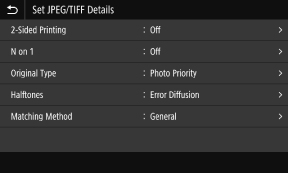
[2-Sided Printing]
Specify whether to use 2-sided printing. When using 2-sided printing, select how printed pages are opened when the paper is bound.
* This is the same setting as [2-Sided Printing] on the Memory Media Print settings screen.
Specify whether to use 2-sided printing. When using 2-sided printing, select how printed pages are opened when the paper is bound.
* This is the same setting as [2-Sided Printing] on the Memory Media Print settings screen.
[N on 1] (JPEG file) Specify whether to reduce the size of a multiple-page image and arrange the pages on one side of a sheet of paper. When combining pages, use the button to select the number of pages to be combined. |
Example: When combining a 4-page image onto one side of a sheet of paper Select [4 on 1]. |
* This is the same setting as [N on 1] on the Memory Media Print settings screen. |
[Original Type]
Select whether to prioritize smoothness of a photo or clarity of text when printing.
Select whether to prioritize smoothness of a photo or clarity of text when printing.
[Halftones]
Set the printing method when reproducing halftones (the intermediate range between the lighter and darker areas of an image), according to the image content.
Set the printing method when reproducing halftones (the intermediate range between the lighter and darker areas of an image), according to the image content.
To Print Images with Fine Gradations, Such as Digital Camera Photos
Set to [Gradation]. Reproduces the gradation with a smooth finish.
To Print Images with Fine Lines and Small Text, Such as CAD Images
Set to [Error Diffusion]. Prints fine lines and small text with high resolution.
* When you set to [Error Diffusion], the fixing of the toner and stability of the texture may be reduced.
[Matching Method]
Select the correction method of the color tone for printing.
When you select [Vivid Photo], the color tone is corrected to deeper and more vivid colors than with [General].
Select the correction method of the color tone for printing.
When you select [Vivid Photo], the color tone is corrected to deeper and more vivid colors than with [General].