Setting the Paper Size and Type for the Multi-purpose Tray
When paper is loaded in the multi-purpose tray, the following screen is displayed on the operation panel. Set the paper size and type according to the loaded paper.
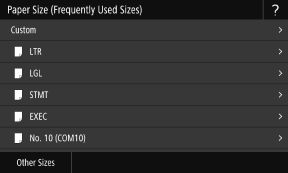
* If the paper size and type of the multi-purpose tray have been registered in advance, the above screen is not displayed. Registering a Frequently Used Paper Size and Type for the Multi-purpose Tray
This section describes how to configure the settings using the operation panel.
You can also configure the settings using Remote UI from a computer. Managing the Machine from a Computer (Remote UI)
You can also configure the settings using Remote UI from a computer. Managing the Machine from a Computer (Remote UI)
1
Select the size of the paper loaded in the multi-purpose tray.
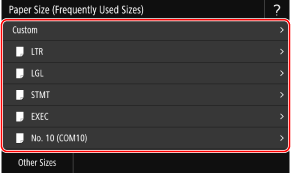
You can scroll the screen to view paper sizes (such as envelopes) not displayed on the screen.
 When A5 Size Paper Is Loaded
When A5 Size Paper Is Loaded
When paper is loaded in the landscape orientation, select [A5]. When paper is loaded in the portrait orientation, select [A5R].
Landscape orientation (A5) | Portrait orientation (A5R) | ||
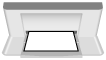 | 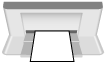 |
 When Non-standard Size (Custom Size) Paper Is Loaded
When Non-standard Size (Custom Size) Paper Is Loaded
1 | Press [Custom]. |
2 | Enter the values in [X] and [Y], and press [Apply]. 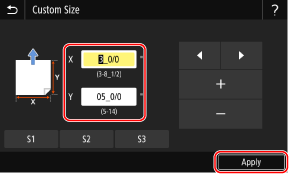 Select [X] or [Y], and enter the length of each side using [+] and [-], with  / / to move the cursor between the digits for inputting whole numbers and fractions. to move the cursor between the digits for inputting whole numbers and fractions.When frequently used non-standard sizes are registered, you can call these up by pressing [S1] to [S3]. |
 If a Set Paper Size Is Not Displayed
If a Set Paper Size Is Not Displayed
Press [Other Sizes], and select the paper size from the displayed list.
2
Select the type of paper loaded in the multi-purpose tray.
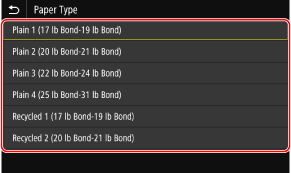
The paper size and type are set.
 |
You can change the paper size displayed on the screen in Step 1. Hiding Unused Paper Sizes |