Registering License
Depending on the system option, you may have to obtain a license key and register it to the machine to start the system option.
Step 1: Obtaining a License Key
To obtain the license key, you must have the License Access Number and serial number of the machine. Prepare that information in advance.
Checking the License Access Number
Check the number in the License Access Number Certificate that is supplied with the package of the option.
How to Look Up the Serial Number
[Home] screen on the operation panel  [Status Monitor]  [Device Information]  [Serial Number] |
You can also check this information on the label on the back of the machine.
Step 2: Registering the License Key
Use the operation panel to register the license key. You cannot register the license key using Remote UI from a computer.
Administrator privileges are required.
1
On the operation panel, press [Menu] in the [Home] screen.
[Home] Screen2
Press [Management Settings]

[License/Other]

[Register License].
If the login screen appears, enter the System Manager ID and PIN, and then press [Log In].
System Manager ID and PIN3
Confirm the message, and press [OK].
4
Enter the license key, and press [Apply].
Registration starts. When registration is completed, the message [Installation is complete. Changes will be effective after the main power is turned OFF and ON.] is displayed.
5
Press [Close].
6
The license is registered.
 [Status Monitor]
[Status Monitor]  [Device Information]
[Device Information]  [Serial Number]
[Serial Number] [Status Monitor]
[Status Monitor]  [Device Information]
[Device Information]  [Serial Number]
[Serial Number]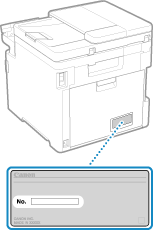
 [License/Other]
[License/Other]  [Register License].
[Register License].