Registering a Shared Folder to the Address Book (Send Function Setting Tool)
Use the Send Function Setting Tool from a computer to register the shared folder information to Favorites in the Address Book.
* Favorites is a list of destinations that can be recalled with [ ] in the Address Book. Address Book Function
] in the Address Book. Address Book Function
* Favorites is a list of destinations that can be recalled with [
 ] in the Address Book. Address Book Function
] in the Address Book. Address Book FunctionAdministrator privileges are required. The machine must be restarted to apply the settings.
Required Preparations |
Connect the computer you are using to configure the settings to the machine over a network. Prepare the following information and keep it close by. IP address of the machine Checking the Network Status and Settings Name or IP address of the computer with the shared folder Viewing the System Information of the Computer Viewing the Network Connection Information of the Computer Path to the shared folder User name and password used for accessing the shared folder (if Restrict Access is set) |
1
From a Web browser on a computer, access the following URL.
http://<IP address of this machine>/sendsupport_login.html |
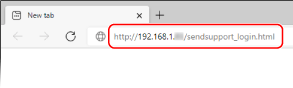
The [Start Settings] screen of the Send Function Setting Tool is displayed.
You can also use the downloaded file to start the Send Function Setting Tool. Using the Downloaded Send Function Setting Tool
2
Click [Start].
If the login screen appears, enter the System Manager ID and PIN, and then click [Logon].
3
Click [Store to Shared Folder Settings].
The [Store to Shared Folder Settings] screen is displayed.
If the [Enter Address Book Password] screen appears, enter the PIN, and then click [OK].
4
For [Registration], select a Favorites number, and enter the name to be displayed in the Address Book.
Previously registered Favorites numbers are not displayed.
5
Enter the shared folder information in [Store Destination Settings].
[Computer Name of Store Destination]
Enter the name or IP address of the computer with the shared folder.
* When using a DNS server, you can enter the host name or FQDN instead of the computer name or IP address.
[Shared Folder Name on Store Destination Computer]
Enter the path to the shared folder. Use "\" as a separator.
Input example: when the shared folder path is C:\users\public\share
users\public\share
users\public\share
If there is no folder at the entered path, a folder with the entered name is created when scanned data is saved for the first time.
* However, if there is no parent folder, or you do not have write permission to the parent folder, a sending error occurs without a folder being created.
6
In [Status of Settings for Shared Folder], specify whether to enable Restrict Access for the shared folder.
If Restrict Access is enabled for the shared folder, select [Set], and enter the user name and password used for accessing the shared folder using single-byte alphanumeric characters.
7
Click [Next]  [Register].
[Register].
 [Register].
[Register].8
Restart the machine. Restarting the Machine
The settings are applied.