Connecting to a Wireless LAN by Entering a PIN Code (WPS PIN Code Mode)
When the wireless LAN router supports WPS PIN code mode, you can establish a connection by registering a PIN code generated on the machine to the wireless LAN router. Use a computer to register the PIN code.
Administrator privileges are required to connect to a wireless LAN.
Required Preparations |
Access the wireless LAN router from a computer, and enable registration of a WPS PIN code. * For details on how to register a WPS PIN code, see the manual of your wireless LAN router. |
1
On the operation panel, press [Wireless LAN Settings] in the [Home] screen. [Home] Screen
The [Select Network] screen is displayed.
If the login screen appears, enter the System Manager ID and PIN, and then press [Log In]. System Manager ID and PIN
If the message [Do you want to enable the wireless LAN?] appears, press [Yes].
If the message [Could not find the access point.] appears, press [Close].
2
Press [Other Connections].
3
Press [WPS PIN Code Mode].
A PIN code is generated.
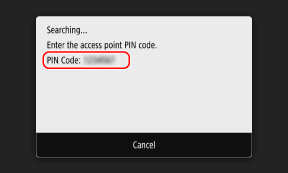
Once this screen is displayed, you must register the WPS PIN code to the wireless LAN router within 10 minutes.
4
Access the wireless LAN router from a computer, and register the WPS PIN code to the router.
5
When [Connected.] appears on the operation panel, press [Close].
When the machine is connected to the wireless LAN, [ ] appears on the [Home] screen and screen of each function.
] appears on the [Home] screen and screen of each function.
 ] appears on the [Home] screen and screen of each function.
] appears on the [Home] screen and screen of each function.6
Wait a few minutes.
By default, an IP address is set automatically.
To use a specific IP address, set this manually.
Setting IPv4 Addresses
Setting IPv6 Addresses
To use a specific IP address, set this manually.
Setting IPv4 Addresses
Setting IPv6 Addresses
 |
If an Error Message Appears during Operation and a Connection Cannot Be EstablishedPress [Close], and repeat the procedure starting from Step 2. |