Registering Groups to the Address Book (Operation Panel)
You can register a group of multiple destinations to the Address Book using the operation panel.
You can register only the same type of destinations for a group. You cannot register file save locations (shared folder or FTP server) to a group.
You can register only the same type of destinations for a group. You cannot register file save locations (shared folder or FTP server) to a group.
Required Preparations |
Register the destinations to be added to a group to the Address Book of the machine. Registering Destinations to the Address Book (Operation Panel) |
1
On the operation panel, press [Address Book] in the [Home] screen. [Home] Screen
2
Press [Register Dest.].
The [Destination Type] screen is displayed.
If the [Address Book PIN] screen is displayed, enter the PIN, and press [Apply].
3
Press [Group].
The [Group] screen is displayed.
4
Press [Name] and enter the name, and then press [Apply].
You can register a destination without entering its name, but by entering the name, you can search for it by its initials when specifying the destination.
5
Press [Destination]  [Add].
[Add].
 [Add].
[Add].6
Select the checkboxes of the destinations to add to the group, and press [Apply].
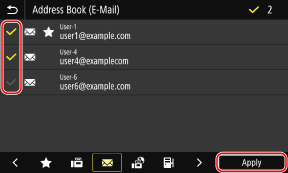
Select the index at the bottom of the screen of the Address Book to filter and display the destinations.
You can select multiple destinations at the same time.
7
Check that the destinations to be added to the group are correct, and then press [Apply].
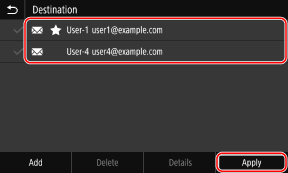
To view the information of a destination, select the checkbox of the destination, and press [Details].
* You cannot view the information by selecting the checkboxes of multiple destinations.
8
Press [Register As], and select [Favorites] or [Coded Dial].
When [Coded Dial] is selected, select an unregistered number, or press [Use Numeric Keys] and enter a three-digit Coded Dial number.
9
Press [Apply].
The group is registered to the Address Book.