Screen for Selecting Files in USB Memory Device
Insert the USB memory device into the machine, and in the [Home] screen, press [Memory Media Print] to display the files and folders in the USB memory device.
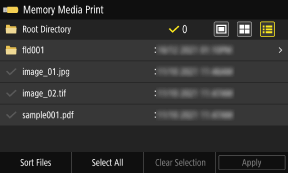
Select the checkboxes of the files to print.
To select all displayed files, press [Select All] at the bottom of the screen. If there are both PDF files and image files (JPEG or TIFF files), a screen for selecting the file type is displayed. Use this screen to select the file type you want to print.
You can also use the following method to change the display of the file selection screen.
To select all displayed files, press [Select All] at the bottom of the screen. If there are both PDF files and image files (JPEG or TIFF files), a screen for selecting the file type is displayed. Use this screen to select the file type you want to print.
You can also use the following method to change the display of the file selection screen.
Moving Files to a Folder
Select a folder. To navigate up one level, press [ ].
].
 ].
].* Folders and files deeper than five levels are not displayed.
Changing the File Display Method
Press [ ], [
], [ ], or [
], or [ ] at the top right of the screen to change the way files are displayed.
] at the top right of the screen to change the way files are displayed.
 ], [
], [ ], or [
], or [ ] at the top right of the screen to change the way files are displayed.
] at the top right of the screen to change the way files are displayed. (Preview) (Preview) |  (Thumbnail) (Thumbnail) |  (Details) (Details) | |||
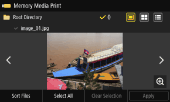 | 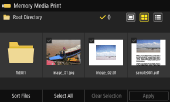 | 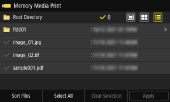 |
Changing the File Display Order
You can arrange files by file name or when last updated.
Press [Sort Files] at the bottom of the screen, and select the file display order.
Press [Sort Files] at the bottom of the screen, and select the file display order.
 |
You can also change the default file display method and display order settings. [Default Display Settings] [File Sort Default Settings] |